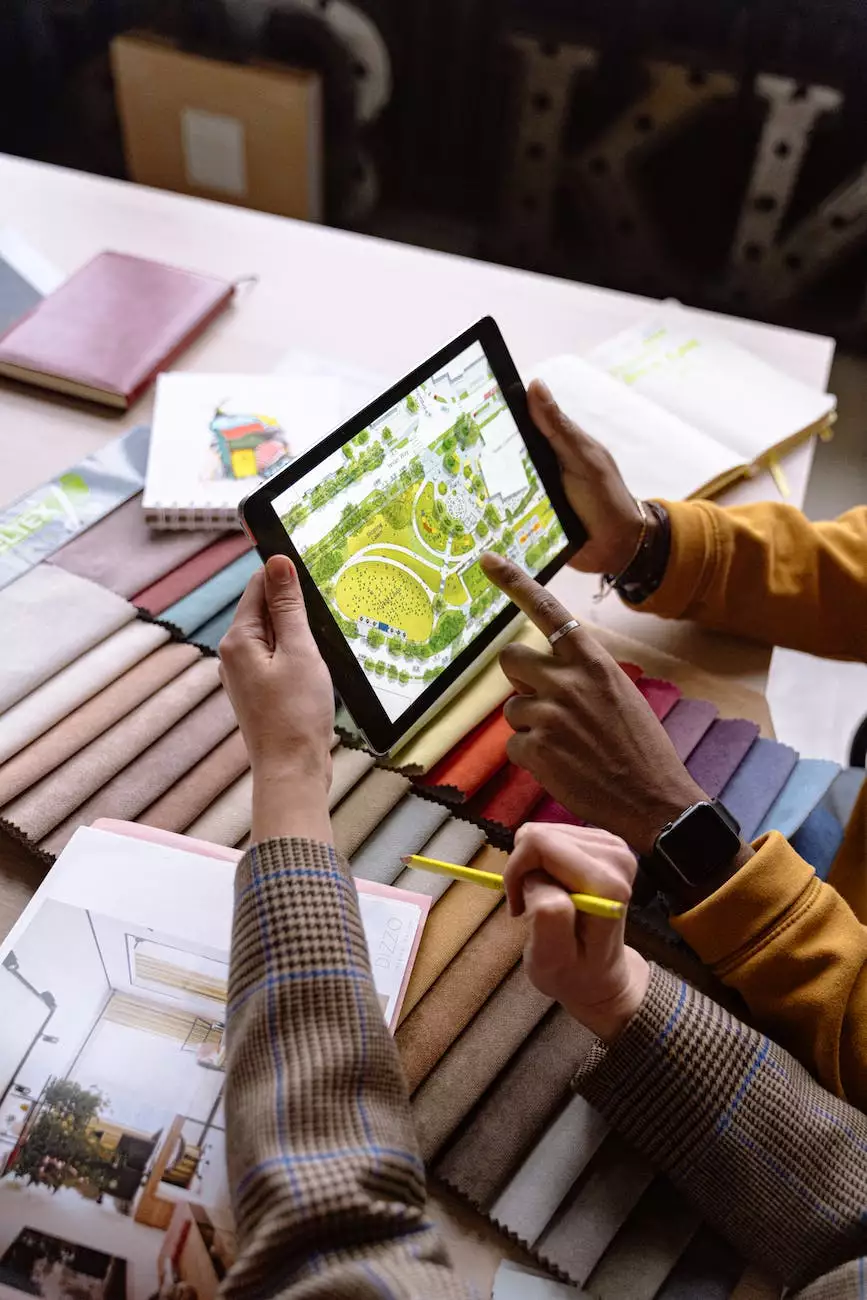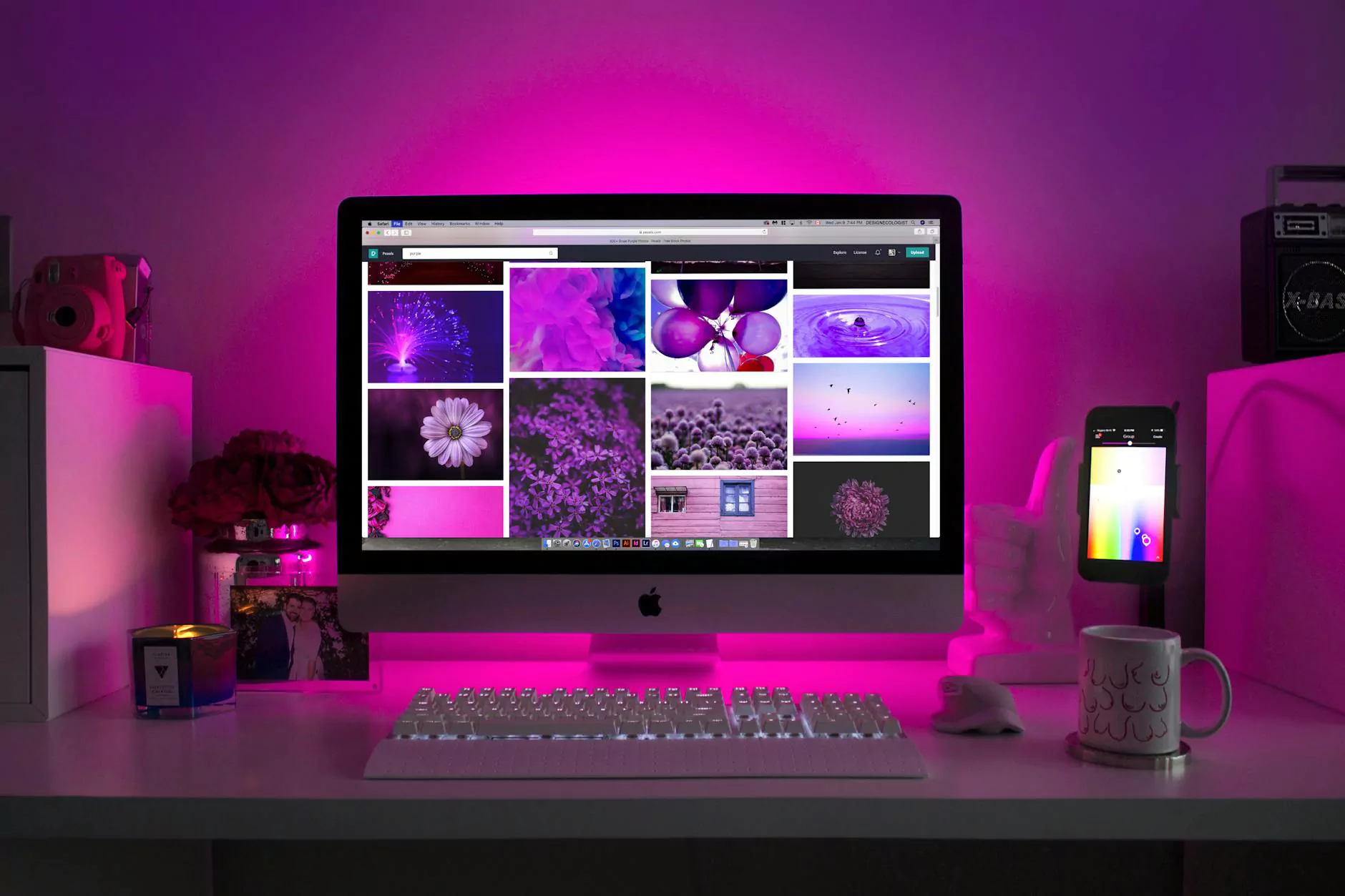How To Setup a POP Email Account on Your iPhone
SEO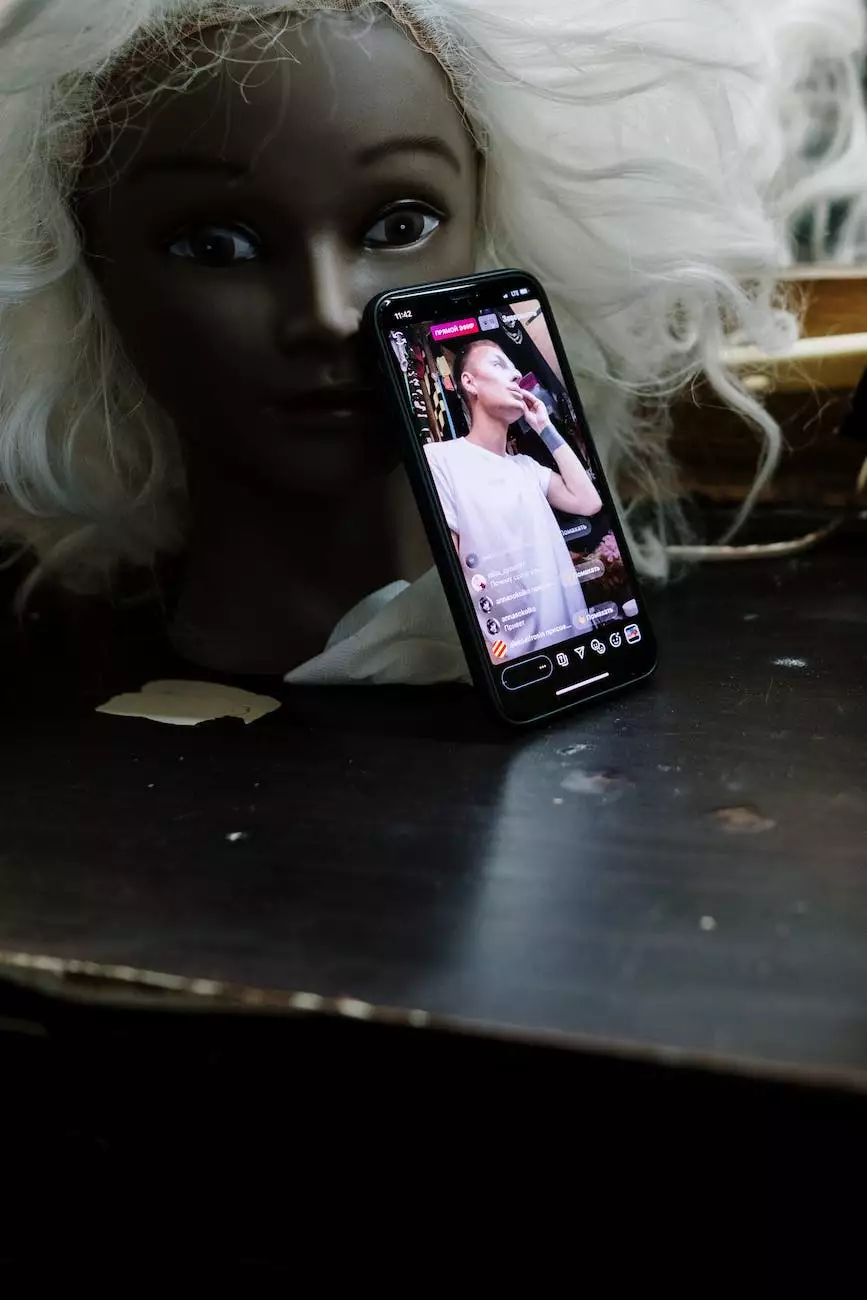
Welcome to Tech Troop, your go-to resource for all things computers, electronics, and technology. In this comprehensive guide, we will walk you through the step-by-step process of setting up a POP email account on your iPhone. Whether you are new to the iPhone or a seasoned user, our detailed instructions will help you get your email account up and running in no time.
Why Choose POP Email?
Before we dive into the setup process, let's understand why you might choose a POP email account for your iPhone. POP, which stands for Post Office Protocol, is a widely supported email protocol that allows you to download and store messages directly on your device. Unlike IMAP (Internet Message Access Protocol), which keeps messages on the server and allows for synchronization across multiple devices, POP provides a more traditional email experience by managing your emails locally. This can be advantageous if you have limited storage space on your server or prefer to have full control over your email data.
Step 1: Locate the Settings App
To begin setting up your POP email account, unlock your iPhone and locate the Settings app. The Settings app is represented by a gear icon and is typically found on your home screen. Tap on the Settings app to open it.
Step 2: Access the Mail Settings
Once you are in the Settings app, scroll down until you see the option for "Mail." Tap on it to access the mail settings.
Step 3: Add an Account
In the Mail settings, you will find an option labeled "Accounts" or "Passwords & Accounts." Tap on this option to view your existing email accounts and add a new one.
Step 4: Tap "Add Account"
Within the Accounts section, you will see a list of available email providers. Scroll down to the bottom and tap on the "Add Account" button.
Step 5: Choose Your Email Provider
In the Add Account menu, you will be presented with a range of popular email providers such as Gmail, Yahoo, Outlook, and more. If your email provider is listed, tap on it to proceed. Otherwise, select the "Other" option to manually enter your account details.
Step 6: Enter Your Account Information
Next, you will need to enter your email address and password associated with your POP email account. Make sure you double-check your credentials to ensure accuracy.
Step 7: Configure POP Settings
After entering your account information, you will be prompted to configure the incoming mail server settings. Select "POP" as the account type and enter the server details provided by your email provider. These details typically include the server address, port number, and authentication requirements.
Step 8: Configure SMTP Settings
SMTP (Simple Mail Transfer Protocol) is used for outgoing mail. Similar to the previous step, enter the required SMTP server details provided by your email provider. This information ensures that your iPhone can send emails from your POP email account.
Step 9: Save and Verify
Once you have entered all the necessary account information, tap on the "Save" button to save your settings. Your iPhone will then attempt to verify your email account by connecting to the server. If successful, you will see a green checkmark indicating that your account has been verified.
Step 10: Access Your POP Email Account
Congratulations! You have successfully set up your POP email account on your iPhone. To access your email, exit the settings app and open the Mail app on your iPhone's home screen. You should now see your newly added POP email account listed among your other email accounts. Tap on it to start managing your emails.
We hope this step-by-step guide has been helpful in setting up your POP email account on your iPhone. Should you encounter any issues or if you have further questions, feel free to contact our knowledgeable support team at Tech Troop. We are dedicated to providing you with top-notch assistance for all your technology needs.
Conclusion
In conclusion, setting up a POP email account on your iPhone can be done easily with the right guidance. Tech Troop, a leader in computers, electronics, and technology, has provided you with a detailed walkthrough to ensure a seamless setup process. By following the steps outlined in this guide, you can have your email account up and running on your iPhone in no time. Stay connected and organized with your emails on the go.