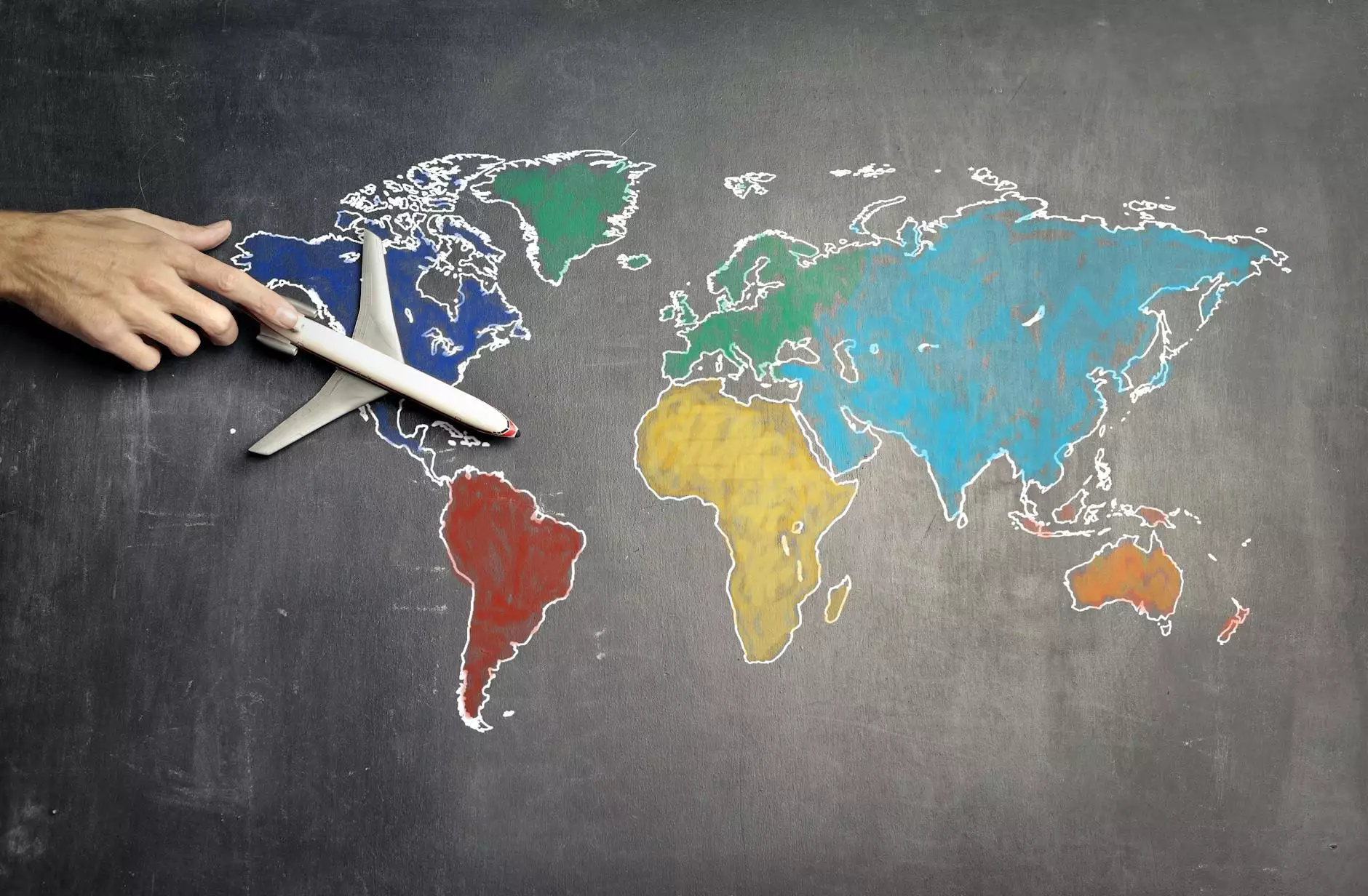How To Use the Password Generator when Creating an Email Account in cPanel

Introduction
Welcome to Tech Troop, your go-to resource for all things computers, electronics, and technology. In this guide, we will walk you through the process of using the password generator when creating an email account in cPanel, a popular web hosting and domain management control panel. By following our step-by-step instructions, you will have a strong and secure password for your email account in no time.
Why Strong Passwords Matter
Before we delve into the details of using the password generator, let's understand why strong passwords are crucial for your online security. In today's digital age, cyber threats are on the rise, and hackers are constantly looking for ways to gain unauthorized access to sensitive information. By using a weak password, you expose yourself to a higher risk of being hacked, potentially resulting in identity theft, data breaches, and other detrimental consequences.
The Power of the Password Generator
The password generator is a valuable tool offered by cPanel that helps you generate secure passwords effortlessly. Instead of wracking your brain trying to come up with a complex password, the password generator does the work for you. It creates a strong and unique password that minimizes the chances of being easily cracked by hackers.
Step-by-Step Guide to Using the Password Generator
Follow these simple steps to utilize the password generator when creating an email account in cPanel:
- Access cPanel: Log in to your cPanel account using your username and password.
- Navigate to Email Accounts: Once logged in, locate the Email Accounts icon and click on it.
- Create a New Email Account: Click on the "Create" button to create a new email account.
- Fill in the Required Details: Enter the necessary information, such as your desired email address and mailbox quota.
- Utilize the Password Generator: Next, find the Password Generator option and click on it to generate a strong password.
- Adjust Strength and Length: Customize the strength and length of the password based on your preference.
- Save the Password: Once you are satisfied with the generated password, save it for future use.
- Complete Email Account Creation: Fill in any remaining details, review the settings, and click on the "Create" button to finalize the email account creation process.
Tips for Creating Secure Passwords
While the password generator is a great tool, here are some additional tips to further enhance the security of your passwords:
- Avoid using common or easily guessable words.
- Use a combination of uppercase and lowercase letters, numbers, and special characters.
- Aim for a password length of at least 8-12 characters.
- Refrain from using personal information or dictionary words.
- Regularly update your passwords to minimize the risk of being compromised.
Conclusion
Congratulations! You have successfully learned how to use the password generator when creating an email account in cPanel. By utilizing this powerful tool and following our security tips, you have taken proactive measures to safeguard your online presence. Remember to prioritize strong passwords to protect your sensitive information across various online platforms. For more informative guides and expert advice, visit Tech Troop's knowledge base specializing in web hosting and domain names.