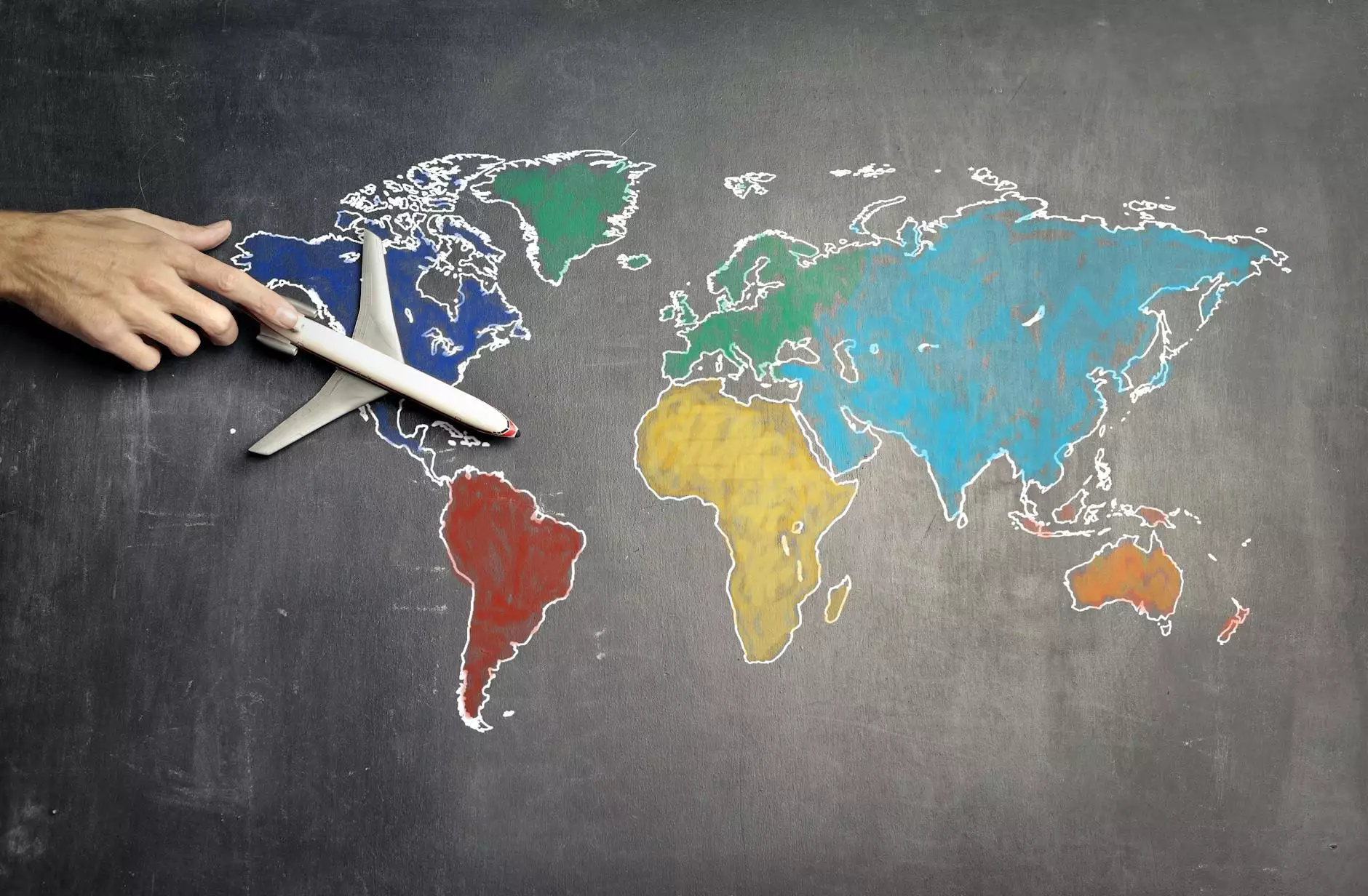How do I set up my email in Outlook?
SEO
Step-by-Step Guide to Setting Up Email in Outlook
Greetings! Welcome to Tech Troop's comprehensive guide on how to set up your email in Outlook. If you're looking to configure your email account in Microsoft Outlook, you've come to the right place. In this guide, we will walk you through the process, step-by-step, to help you get your email up and running smoothly.
Why Use Outlook for Email?
Outlook is a popular email client platform widely used for personal and business communication. With its user-friendly interface and powerful features, Outlook offers seamless email management, advanced organization tools, and enhanced security options for a better email experience.
Before You Begin
Before diving into the setup process, make sure you have the following information handy:
- Your email address: [email protected]
- Your email account password
- Your incoming and outgoing mail server details (IMAP, POP3, or Exchange)
- Your server ports and security settings
Step 1: Open Microsoft Outlook
Begin by launching Microsoft Outlook on your computer. If you don't have Outlook installed, you can download and install the latest version from Microsoft's official website.
Step 2: Add a New Email Account
Once you have Outlook open, navigate to the "File" tab and click on "Add Account" to begin setting up your new email account.
Step 3: Manual or Automatic Setup
Outlook will prompt you to choose between automatic and manual setup options. For most email providers, the automatic setup should suffice. However, if you have specific server settings or want more control over the setup process, choose the manual setup option.
Step 4: Account Settings
In this step, you will need to enter your email address and password. Make sure to double-check the information to ensure accuracy. You may also choose to enable advanced server settings at this stage for additional customization options.
Step 5: Server Configuration
Based on your email provider, you will need to choose the appropriate server type (IMAP, POP3, or Exchange) and enter the incoming and outgoing mail server information. Additionally, you will need to specify the port numbers and security settings provided by your email provider.
Step 6: Account Verification
After configuring the server settings, Outlook will attempt to verify your account details. If all information is entered correctly, you will see a confirmation message indicating a successful account setup.
Step 7: Finishing Touches
Congratulations! You have successfully set up your email in Outlook. Take a moment to review and customize any additional settings based on your preferences. You can set up email signatures, automatic replies, email rules, and more to tailor Outlook to your needs.
Common Issues and Troubleshooting
While the above steps should help you set up your email in Outlook smoothly, here are a few common issues you may encounter and their solutions:
Issue 1: Authentication Errors
If you receive an authentication error, ensure that you have entered the correct email address and password. Double-check the server settings, ports, and security options as well.
Issue 2: Connection Problems
If Outlook fails to connect to the mail server, verify that your internet connection is stable. Ensure that the server information (incoming and outgoing) is accurate and up to date.
Issue 3: Firewall or Antivirus Restrictions
Sometimes, firewall or antivirus software may block Outlook's access to the internet. Check your security settings and add Outlook to the allowed/approved list to resolve this issue.
Issue 4: Outdated Software
Make sure you are using the latest version of Microsoft Outlook to avoid compatibility issues. Updates often include bug fixes and performance enhancements.
Get Expert Help from Tech Troop
If you encounter any difficulties during the setup process, don't hesitate to reach out to our team of experts at Tech Troop. We are here to assist you with all your web hosting and email configuration needs.
Conclusion
In conclusion, setting up your email in Outlook is a straightforward process that can be done in a few simple steps. By following our comprehensive guide and keeping the necessary information handy, you'll have your email up and running in no time. Remember, Tech Troop is always here to offer expert assistance. Get started with Outlook today and enjoy a seamless email experience!