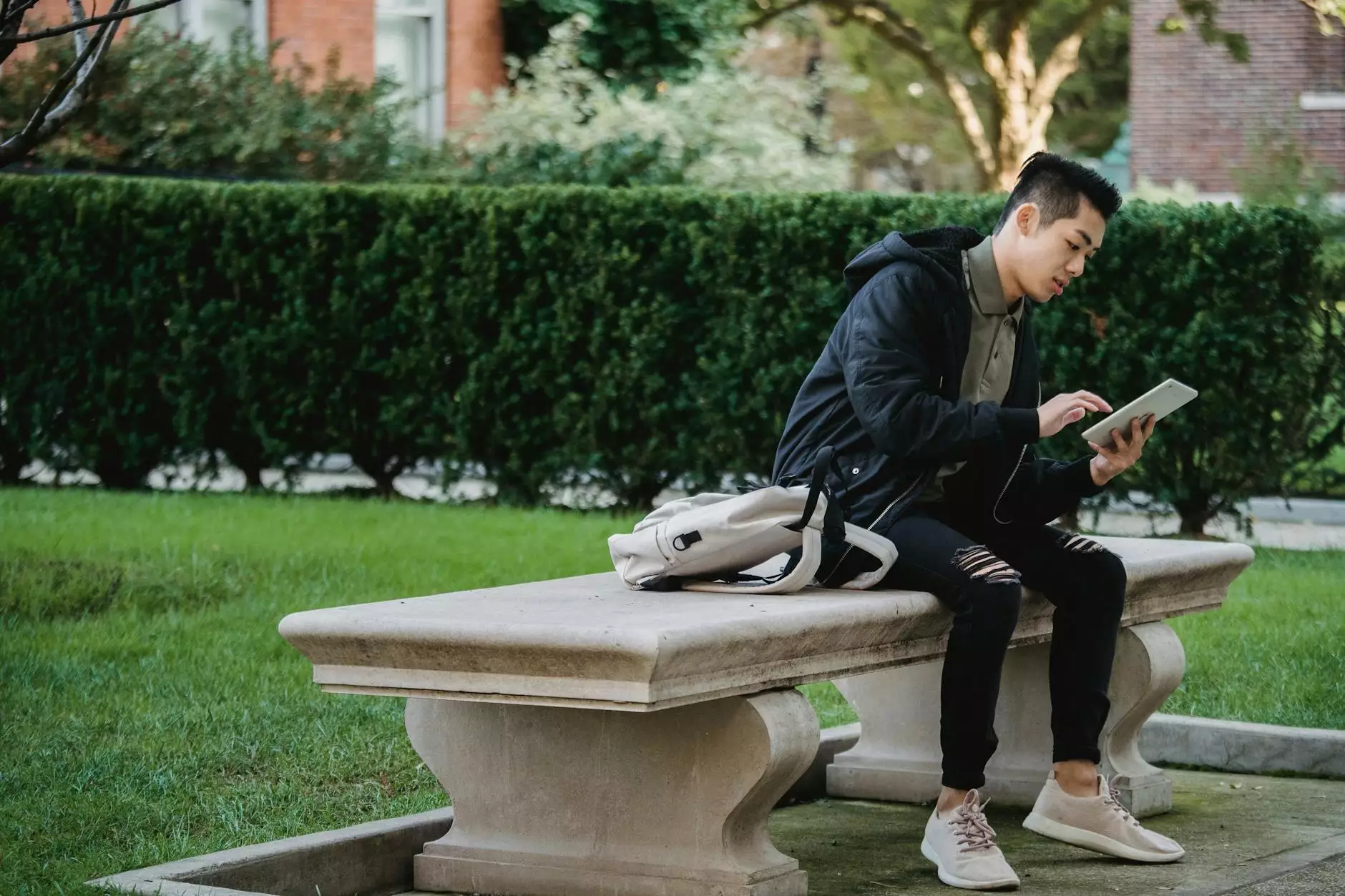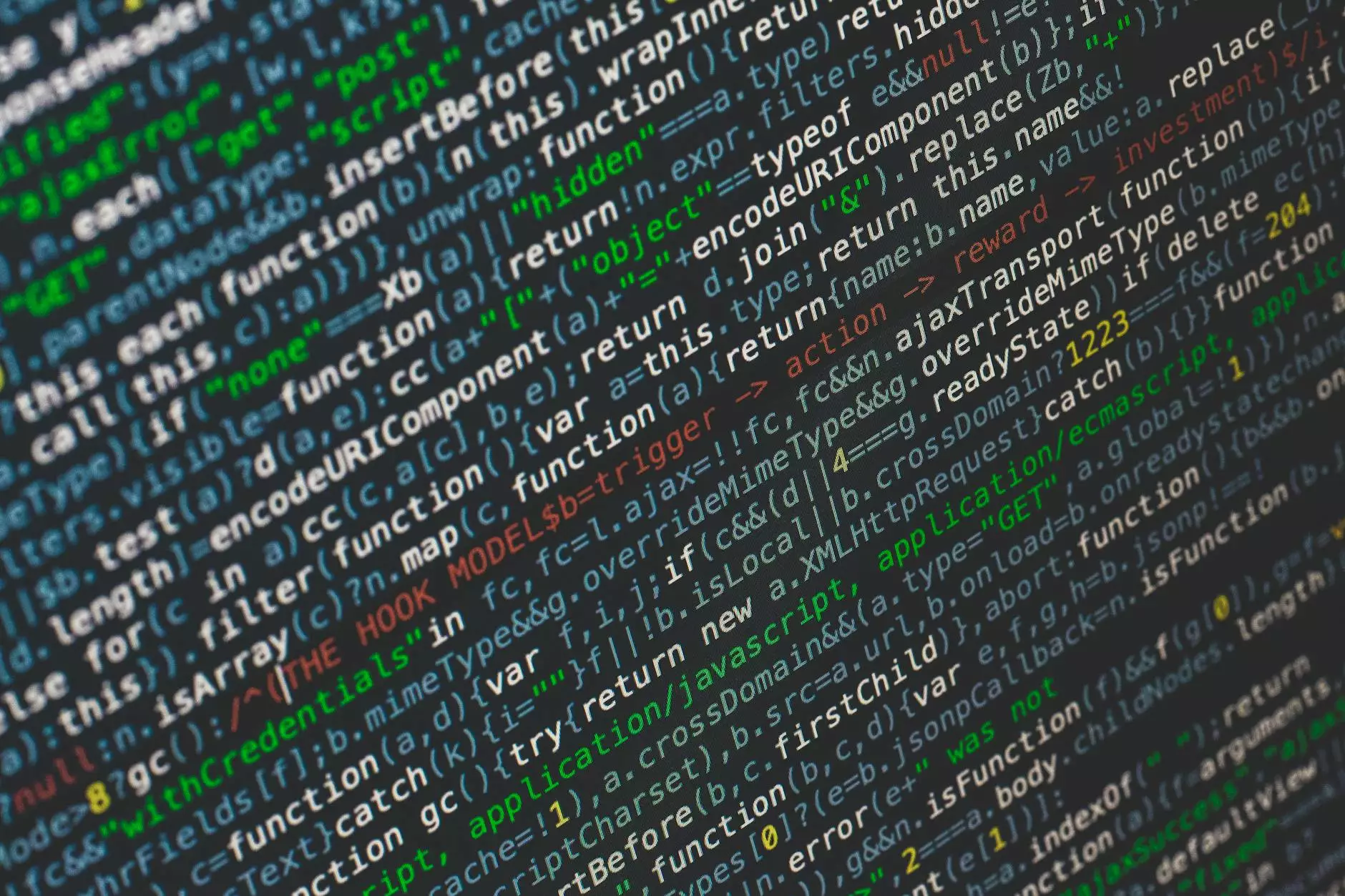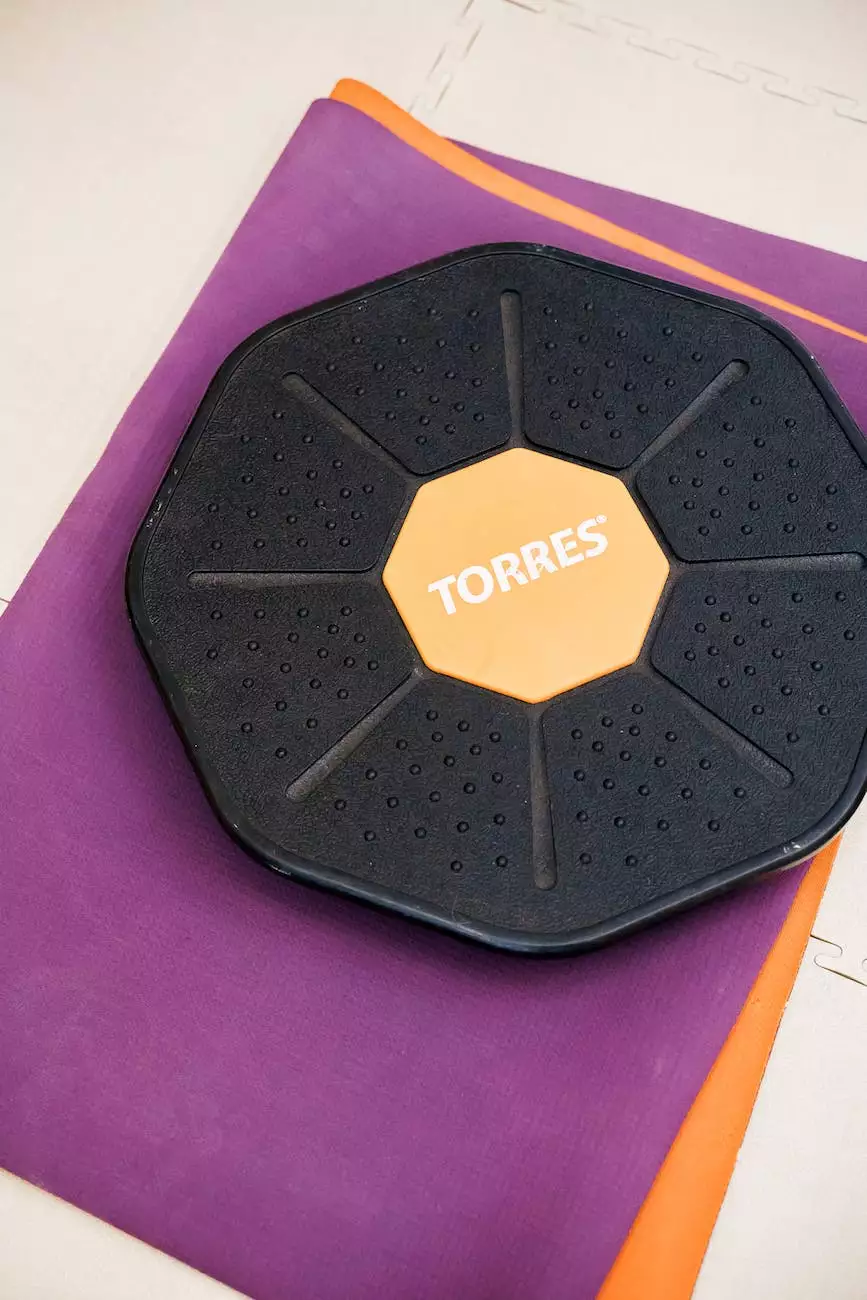How To Use The Index Manager In cPanel
SEO
Welcome to Tech Troop's comprehensive guide on utilizing the Index Manager in cPanel. Here, we will walk you through the key features and functionalities of the Index Manager, empowering you to effectively manage your website like a pro.
Introduction to the Index Manager
The Index Manager, an invaluable tool offered by cPanel, allows website administrators to control how directories on their websites are displayed to visitors. It offers flexibility in managing the index pages for directories by modifying their behavior.
Why Is The Index Manager Important?
Utilizing the Index Manager ensures that your website directories are properly secured and indexed in the way you desire. It allows you to customize the appearance of your website's directory indexes, making it easier for visitors to navigate and find the desired information.
Key Features of cPanel's Index Manager
The Index Manager offers several key features that streamline website management:
- Default System Setting: The Index Manager allows you to choose a default system setting for your directories. You can select between displaying all files, showing only the index file, or preventing folder listing altogether.
- Manage Individual Directories: This powerful tool enables you to apply different settings for individual directories rather than relying on the default system setting. It provides granular control over the behavior of each directory on your website.
- Custom Error Pages: The Index Manager allows you to create customized error pages effortlessly. This ensures a seamless user experience for visitors who encounter errors while browsing your website.
- Enhanced Security: By preventing automatic directory indexing, the Index Manager adds an extra layer of security to your website. It controls the visibility of your directories, protecting sensitive information from prying eyes.
- Improved User Experience: With the Index Manager, you can enhance the usability of your website by specifying the file to be displayed in directories without an index file. This ensures that visitors are presented with relevant content even if they navigate to a non-indexed directory.
Step-by-Step Guide to Using the Index Manager
Follow these easy steps to leverage the power of the Index Manager within your cPanel account:
- Login to cPanel: Access your cPanel account using your provided username and password.
- Navigate to the Index Manager: Within cPanel, locate and click on the "Index Manager" icon or search for it using the search box at the top of the page.
- Select Directory: Choose the directory you wish to manage from the available options.
- Choose Directory Index: Decide how you want the directory to be displayed by selecting the desired option from the "Directory Index" section. You can choose from "Default System Setting," "No Indexing," or "Specified File."
- Specify File (if applicable): If you selected "Specified File" in the previous step, type in the filename of the file you want to display when visitors access the directory without an index file.
- Save Changes: Once you are satisfied with your selections, click on the "Save" or "Save Changes" button to apply the settings.
Conclusion
The Index Manager in cPanel offered by Tech Troop empowers website administrators with the ability to manage directory indexes efficiently. By customizing folder displays, controlling directory access, improving security, and enhancing user experience, the Index Manager simplifies website management and ensures an optimal online presence. Use this comprehensive guide to effortlessly navigate and optimize your website's directory indexes using the powerful Index Manager tool within cPanel.