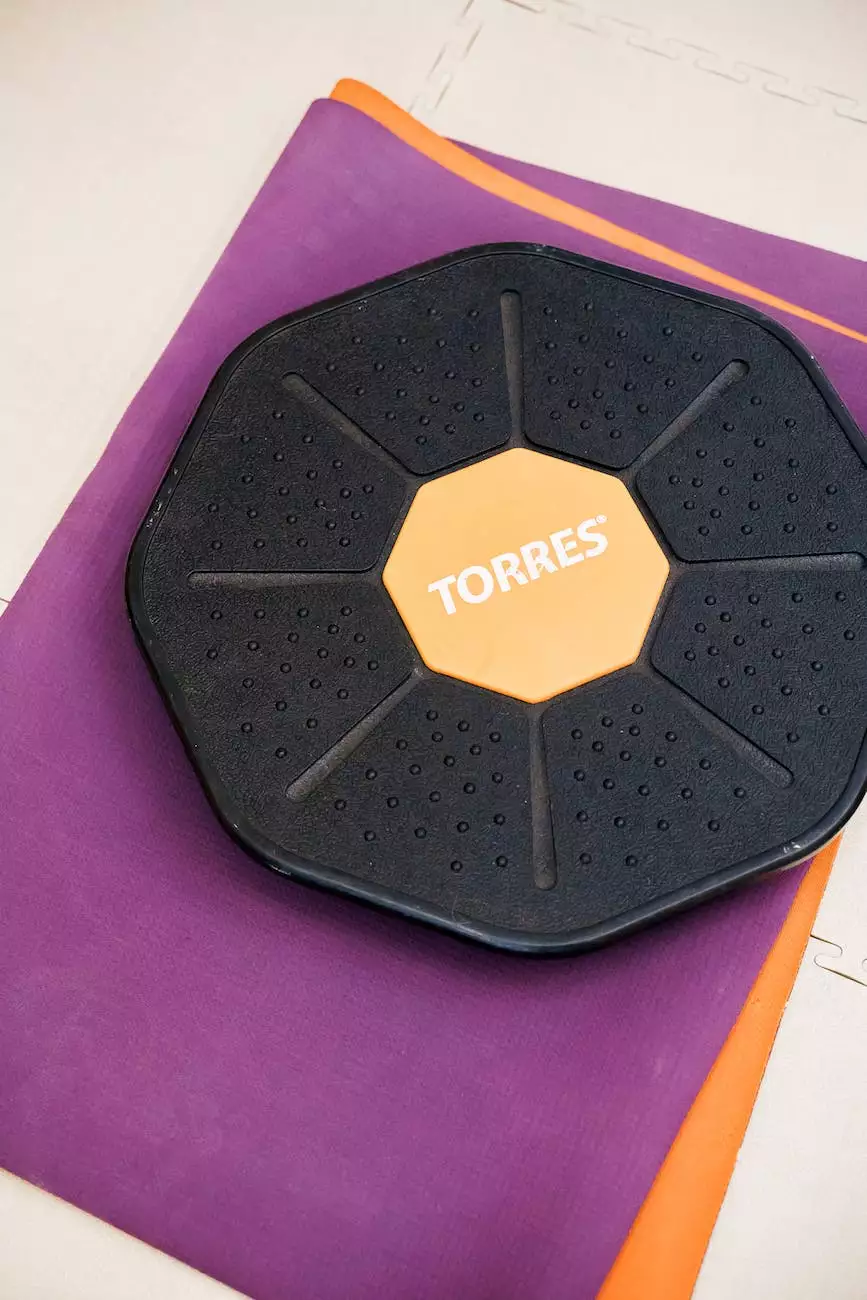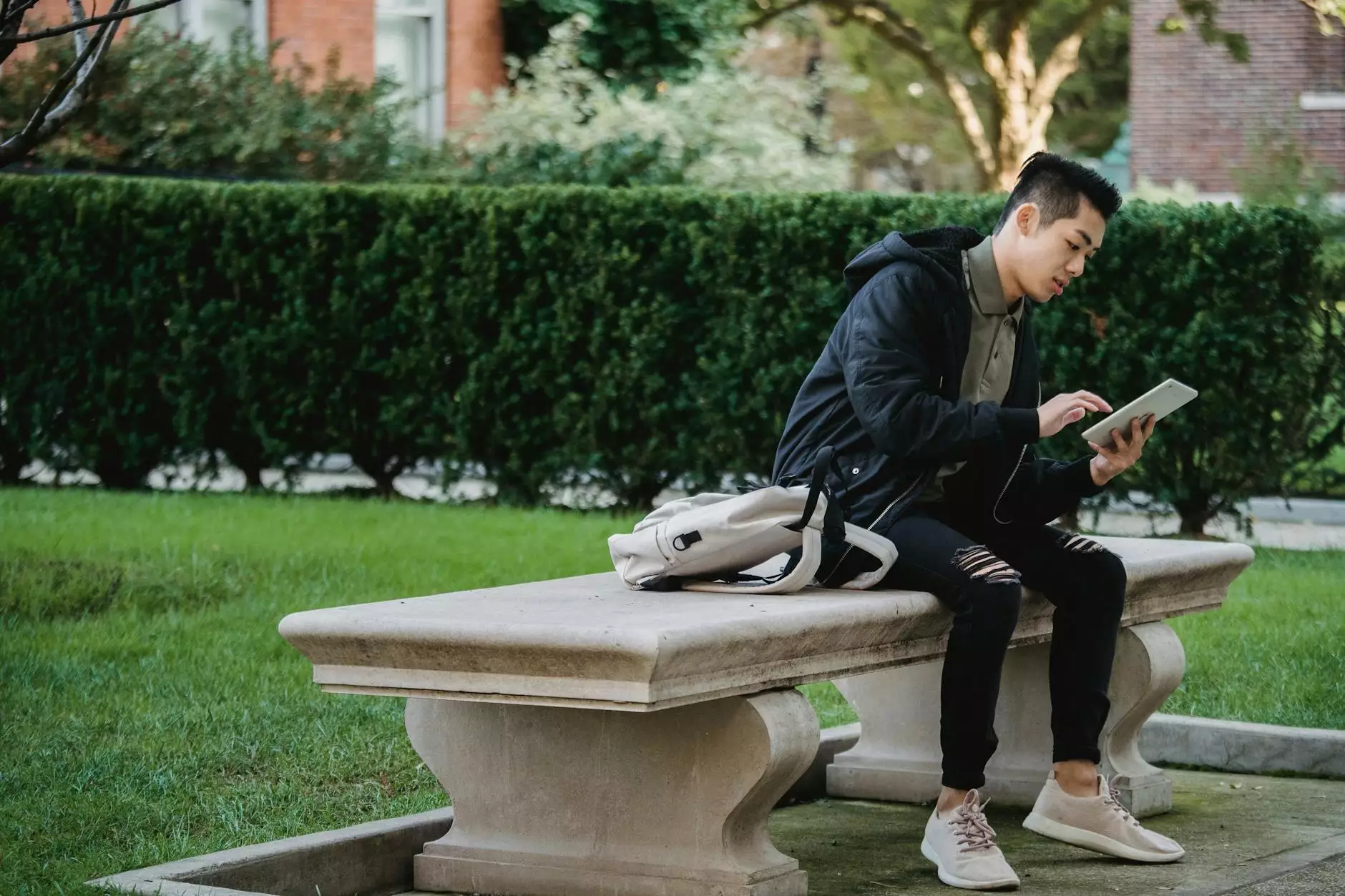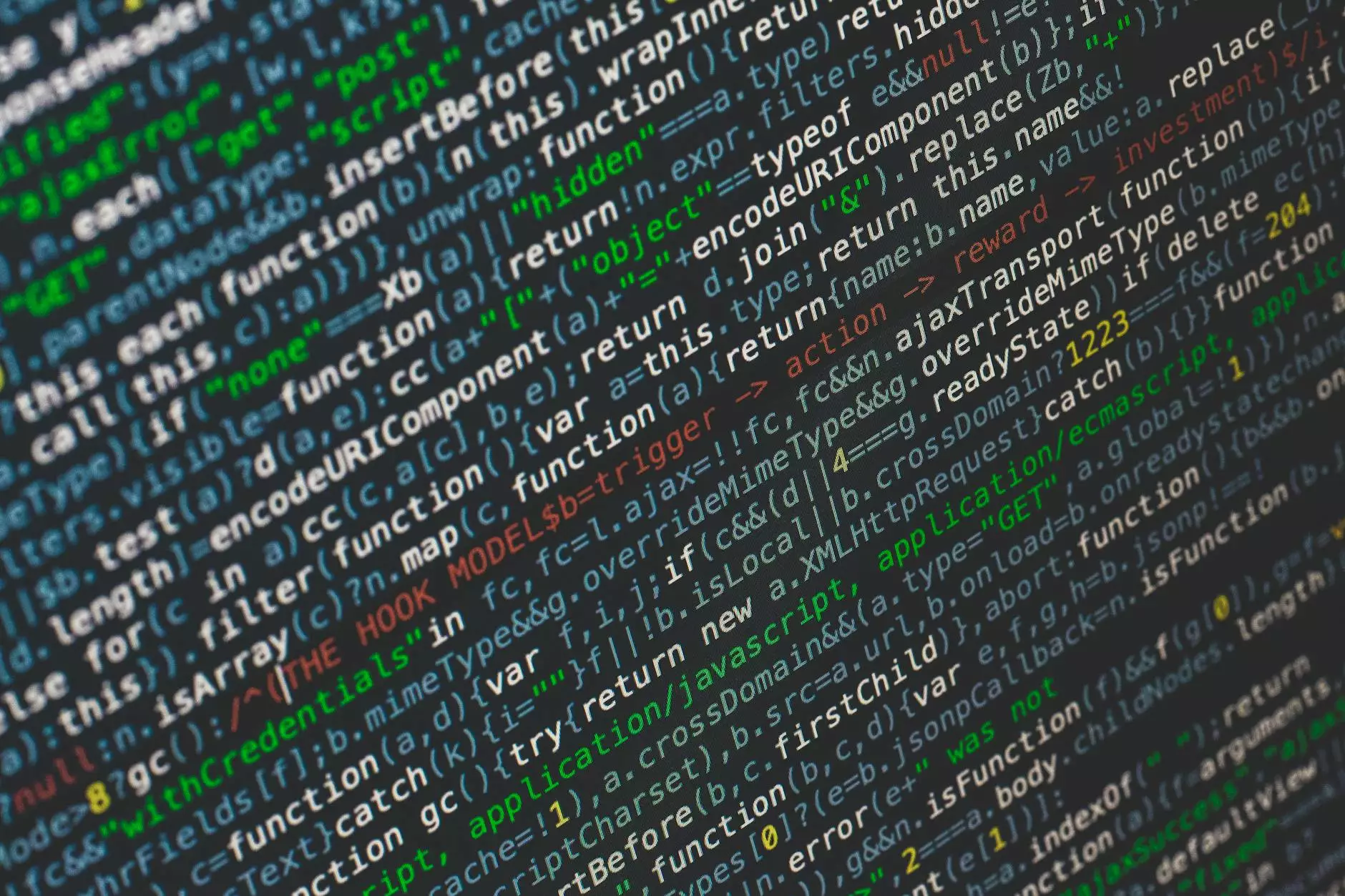Sending and Receiving Reported Error (0x800CCC0F)
SEO
Understanding the Error 0x800CCC0F
When it comes to email communication, encountering errors can be frustrating. One such error is the "0x800CCC0F" error, which often occurs when attempting to send or receive emails. This error message indicates that the connection with the server has been interrupted, causing problems with the mail client's functionality.
Possible Causes of Error 0x800CCC0F
There could be several reasons why you are seeing the error 0x800CCC0F when sending and receiving emails. Understanding these causes can help you identify and rectify the issue:
- Network Connectivity: A weak or intermittent internet connection can lead to interruptions in the communication between your computer and the email server.
- Firewall or Antivirus Settings: Overly strict firewall or antivirus settings might block the communication required for email transactions, triggering the error.
- Incorrect Email Configuration: Incorrect email client settings, such as incorrect port numbers or encryption settings, can lead to connection issues.
- Server Issues: The email server itself may be experiencing temporary problems, causing the interruption in the connection.
Troubleshooting the Error 0x800CCC0F with Tech Troop
1. Checking Network Connectivity
Before diving into email client settings, it's essential to ensure a stable network connection. Check your internet connection by visiting various websites and verifying if you can access them without any issues. If the connection is unstable, try resetting your router or contacting your Internet Service Provider (ISP) for assistance.
2. Adjusting Firewall or Antivirus Settings
If you have a firewall or antivirus software installed on your computer, it's worth checking if they are blocking your email client's access to the internet. Temporarily disable them to see if it resolves the error. If it does, you may need to add exceptions or create rules to allow the email traffic through your security software.
3. Verifying Email Client Settings
Incorrect email client settings can also be a culprit. Ensure that you have the correct incoming and outgoing mail server addresses, port numbers, and encryption settings. Double-check the settings provided by your email service provider or refer to the Tech Troop Knowledgebase for specific instructions on configuring your email client.
4. Checking Server Status
If all your settings appear to be correct, there might be an issue with the email server itself. Check if your email service provider has reported any server outages or maintenance. The Tech Troop website or your email service provider's support page can provide valuable information regarding server status.
5. Contacting the Server Administrator or ISP
If the problem persists, despite your troubleshooting attempts, it's advisable to reach out to your server administrator or Internet Service Provider (ISP) for further assistance. They will have a more in-depth understanding of their server configurations and might be able to provide specific solutions tailored to your situation.
Maintaining a Smooth Email Experience
Efficient email communication is crucial in today's interconnected world. Ensuring that your email client works seamlessly is essential. By following the troubleshooting steps above, you can resolve the reported error (0x800CCC0F) and restore the uninterrupted flow of emails. Remember, Tech Troop is here to assist you throughout this process and provide you with comprehensive knowledge base articles, FAQs, and expert tips for a hassle-free email experience.