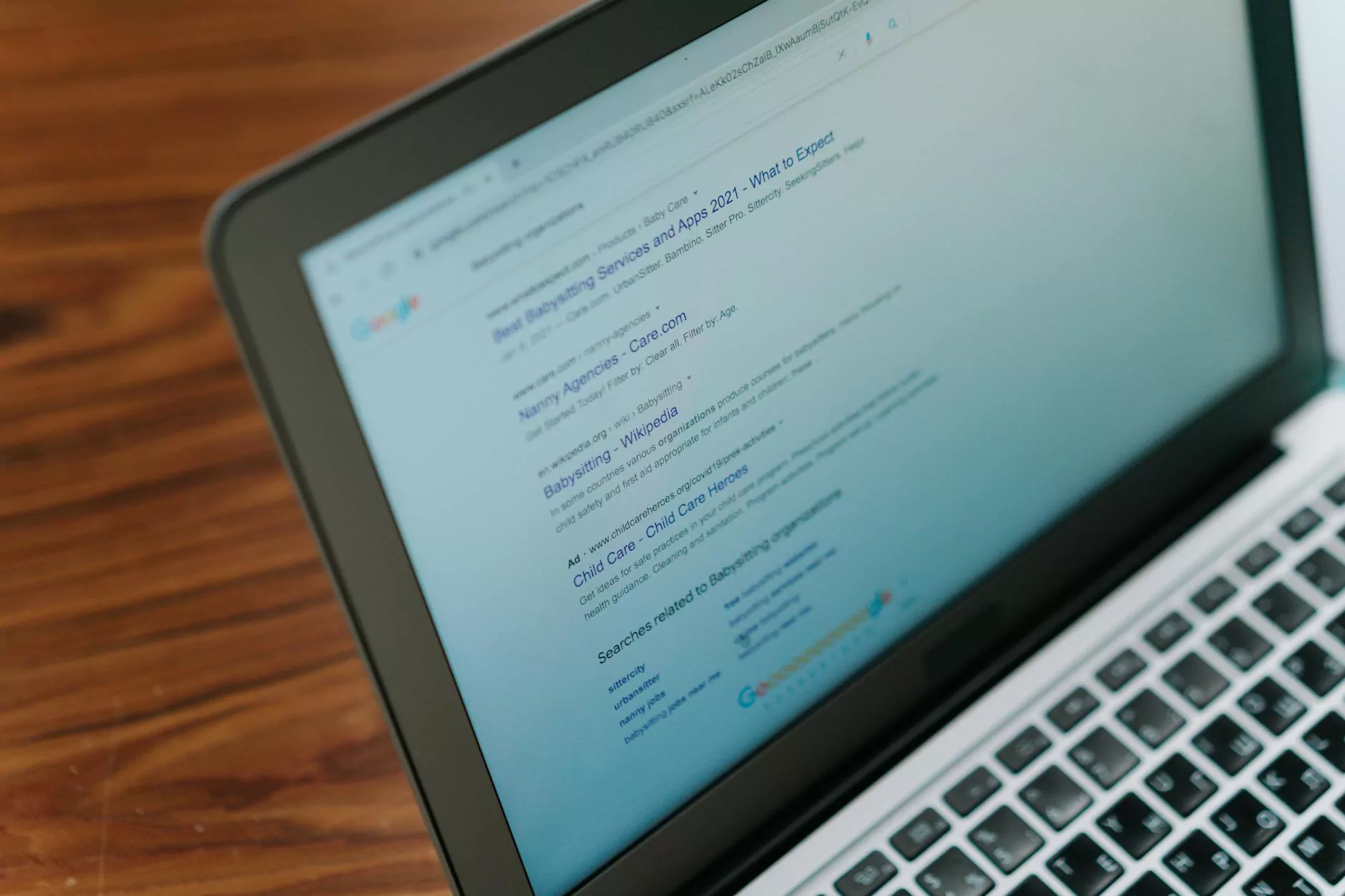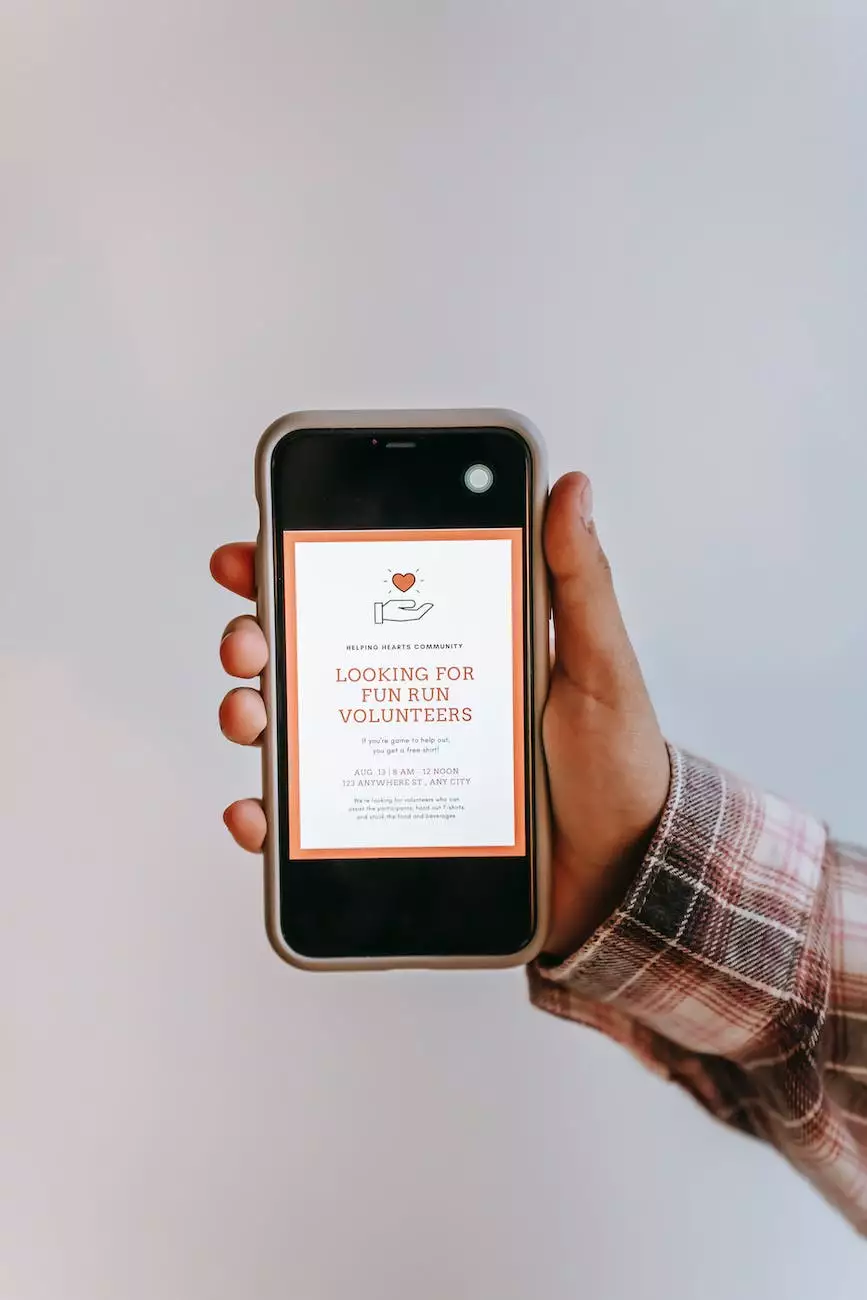How To Enable Spam Protection In cPanel

Welcome to Tech Troop's comprehensive guide on how to enable spam protection in cPanel. In this detailed tutorial, we will walk you through the steps to effectively protect your email inbox from unwanted spam. By implementing these measures, you can enhance your web hosting experience for optimal productivity and security.
Why is Spam Protection Important for Your Website?
Spam has long been a persistent issue on the internet, and it remains a serious concern for web hosting providers and website owners. The constant influx of spam emails not only wastes precious time, but it can also pose security risks and impact the overall performance of your email server.
By enabling spam protection in cPanel, you can effectively filter out unwanted emails, providing a safer and more efficient email communication experience. In addition, spam protection helps maintain the reputation of your domain, ensuring that legitimate emails are delivered without being flagged as potential spam.
Enabling Spam Protection in cPanel
Follow these step-by-step instructions to enable spam protection in cPanel:
Step 1: Access Your cPanel Account
To begin, log in to your cPanel account by entering your credentials. If you are unsure how to access cPanel, please refer to our separate guide on accessing your cPanel account.
Step 2: Locate the "Email" Section
Once you have successfully logged in to your cPanel account, navigate to the "Email" section. This section houses all the tools and settings related to email management.
Step 3: Open "Spam Filters"
Within the "Email" section, locate and click on the "Spam Filters" icon. This will open the spam filter settings page, where you can configure various options to enhance spam protection.
Step 4: Configure SpamAssassin Settings
SpamAssassin is an advanced spam filter software that comes integrated with cPanel. On the "Spam Filters" page, you will find the "SpamAssassin Configuration" section. Here, you can fine-tune the spam filter settings according to your requirements.
- Enable SpamAssassin by ticking the checkbox labeled "Enable SpamAssassin".
- You can set the required spam score threshold by modifying the "Score" value. Higher values increase the strictness of spam detection.
- For more advanced configuration options, click on the "Configure SpamAssassin" button, and you will be able to access additional settings such as blacklisting, whitelisting, and custom rules.
Step 5: Enable Apache SpamAssassin™ and Click "Save"
Once you have adjusted the SpamAssassin settings to your preference, scroll down to the bottom of the page and click on the "Save" button to apply the changes.
Step 6: Additional Measures for Enhanced Spam Protection
While enabling SpamAssassin provides a solid foundation for spam protection, there are additional measures you can take to further enhance your defense against spam:
- Greylisting: Consider enabling Greylisting, a technique that temporarily rejects unknown senders' emails and requests retransmission after a short delay. This can help differentiate between legitimate emails and spam.
- Email Filtering: Utilize cPanel's powerful email filtering capabilities to set up custom filtering rules based on various criteria such as sender, subject, or content. This allows you to have finer control over what emails are delivered to your inbox.
- Spam Box: Configure your email client to automatically redirect suspected spam emails to a designated "Spam" or "Junk" folder. This keeps your main inbox clutter-free and allows easy identification of false positives.
- Regular Updates: Ensure your email client and spam protection software are up to date with the latest versions. This helps protect against newly discovered spamming techniques.
- User Education: Educate yourself and your team on common spamming practices, such as phishing emails and malicious attachments. By recognizing these tactics, you can avoid falling victim to spam-related security threats.
Conclusion
Congratulations! You have successfully learned how to enable spam protection in cPanel. By implementing the steps outlined in this guide and taking additional measures to enhance spam defense, you can significantly reduce the influx of unwanted spam emails to your inbox.
Remember, effective spam protection not only improves your email communication, but it also safeguards your domain reputation and enhances the overall web hosting experience. Stay diligent, remain up to date with evolving spamming techniques, and optimize your cPanel settings regularly to maintain a secure and efficient email ecosystem.