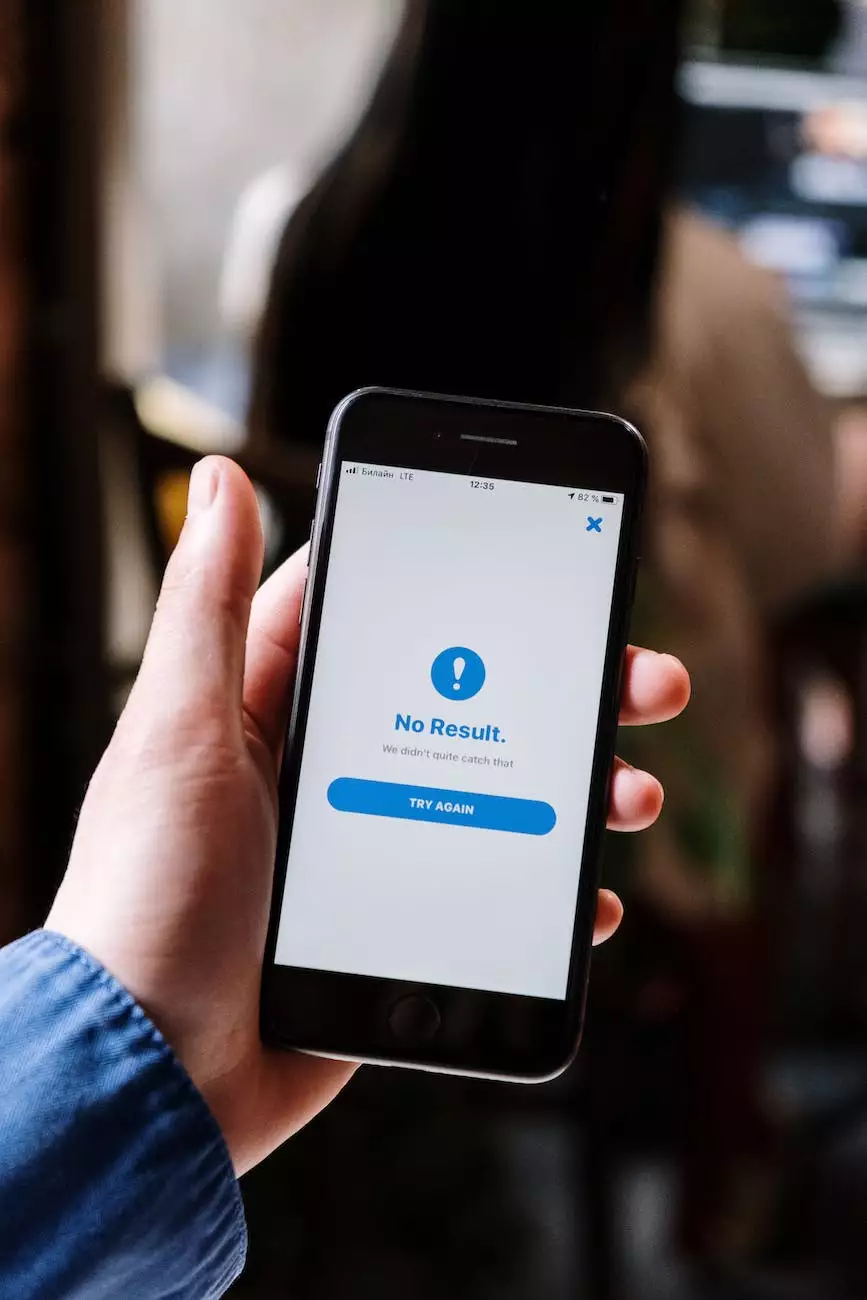How To Search for Messages in Roundcube
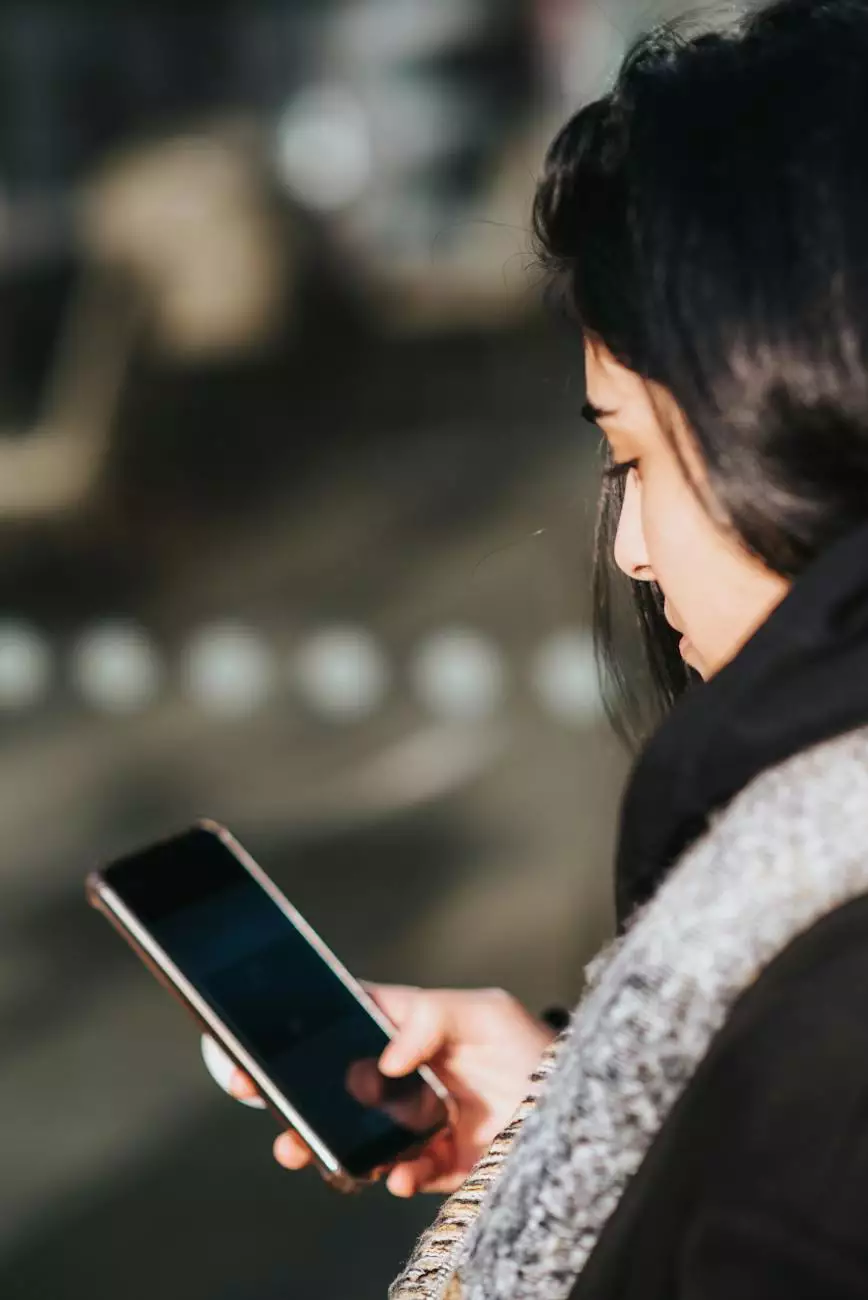
Welcome to Tech Troop, your go-to resource for all things related to web hosting and domain names in the Computers Electronics and Technology industry. In this guide, we will walk you through the process of searching for messages in Roundcube, a popular webmail client. Whether you are new to Roundcube or an experienced user looking to improve your efficiency, we've got you covered.
Understanding the Importance of Message Search
As a Roundcube user, you are likely to receive and send numerous emails on a daily basis. With time, it becomes essential to have a reliable and efficient method to search for specific messages. The ability to quickly locate important emails based on specific criteria can save you valuable time and effort. Let's dive into the steps to effectively search for messages in Roundcube.
Step 1: Accessing Roundcube's Search Feature
To begin your search, log in to your Roundcube account using your credentials. Once logged in, you will find the search bar conveniently located at the top of the interface. This search bar acts as your starting point for finding specific messages within your mailbox.
Step 2: Understanding Search Operators
Roundcube offers various search operators to refine your search criteria and narrow down the results. By utilizing these operators, you can tailor your search to specific attributes, such as sender, subject, date, or keywords within the email content. Some common search operators in Roundcube include:
- From: Use this operator to search for messages from a specific sender. For example, "from:[email protected]" will display messages sent by John.
- To: Use this operator to search for messages sent to a specific recipient. For example, "to:[email protected]" will display messages sent to Mary.
- Subject: Use this operator to search for messages with a specific subject line. For example, "subject:meeting" will display messages with "meeting" in the subject.
- Before: Use this operator to search for messages sent before a specific date. For example, "before:2022-01-01" will display messages sent before January 1, 2022.
- After: Use this operator to search for messages sent after a specific date. For example, "after:2022-01-01" will display messages sent after January 1, 2022.
These are just a few examples of the search operators available in Roundcube. Experiment with different combinations to refine your search based on your specific requirements.
Step 3: Performing a Basic Search
If you have a general idea of what you are looking for but don't need to specify all the search criteria, you can perform a basic search using keywords. Roundcube will scan your mailbox and display any messages containing those keywords. The search results will show the sender, subject, and a snippet of the email content, making it easier for you to identify the relevant messages.
Step 4: Advanced Search Options
If you need to perform a more complex search, Roundcube offers additional advanced search options. These options allow you to combine multiple search criteria to narrow down your results further. To access the advanced search options, click on the "Advanced" link next to the search bar.
Within the advanced search options, you can specify multiple criteria using the available dropdown menus and input fields. For example, you can search for messages from a specific sender, received within a specific time frame, and containing specific keywords in the subject.
Tips for Efficient Message Search in Roundcube
To make the most of Roundcube's search capabilities, consider the following tips:
- Be specific: Use relevant and specific keywords or search operators to narrow down your search results.
- Combine search operators: Experiment with combining multiple search operators to create precise search queries.
- Save frequently used searches: If you often search for specific types of messages, consider saving the search queries to easily access them in the future.
- Use quotation marks: If you are searching for a specific phrase, enclose it in quotation marks to ensure Roundcube recognizes it as a single term.
- Familiarize yourself with search syntax: Roundcube's search syntax may slightly differ from other email clients, so take the time to understand and utilize its specific features.
By following these tips, you can streamline your message search process and efficiently locate the information you need within Roundcube.
Conclusion
In conclusion, effectively searching for messages in Roundcube can greatly enhance your productivity and organization. By understanding the search features, operators, and tips we've covered in this guide, you are now equipped with the knowledge to perform advanced searches within Roundcube. Remember to adapt these techniques to suit your specific needs and make the most out of Roundcube's search capabilities. Should you encounter any difficulties or have further questions, don't hesitate to reach out to our support team at Tech Troop. Happy searching!