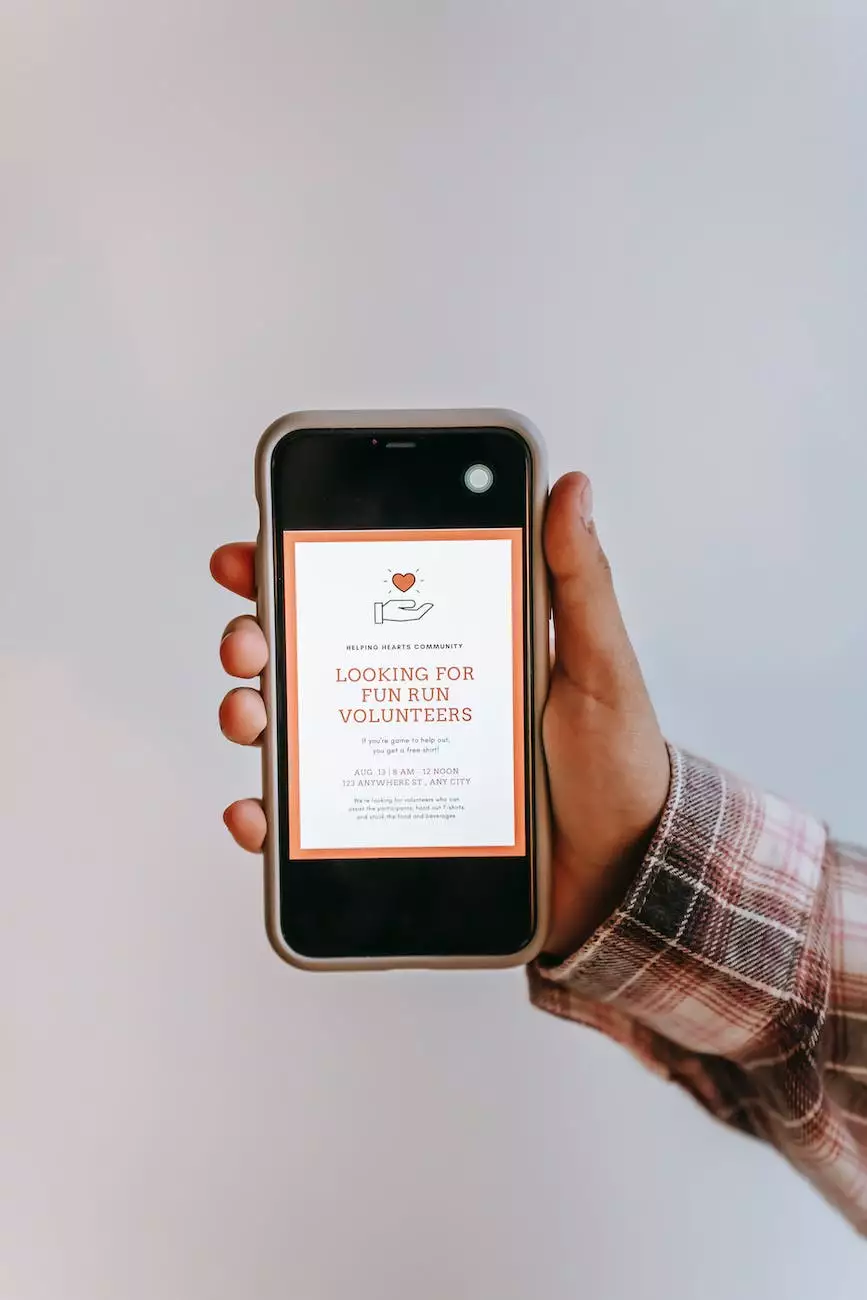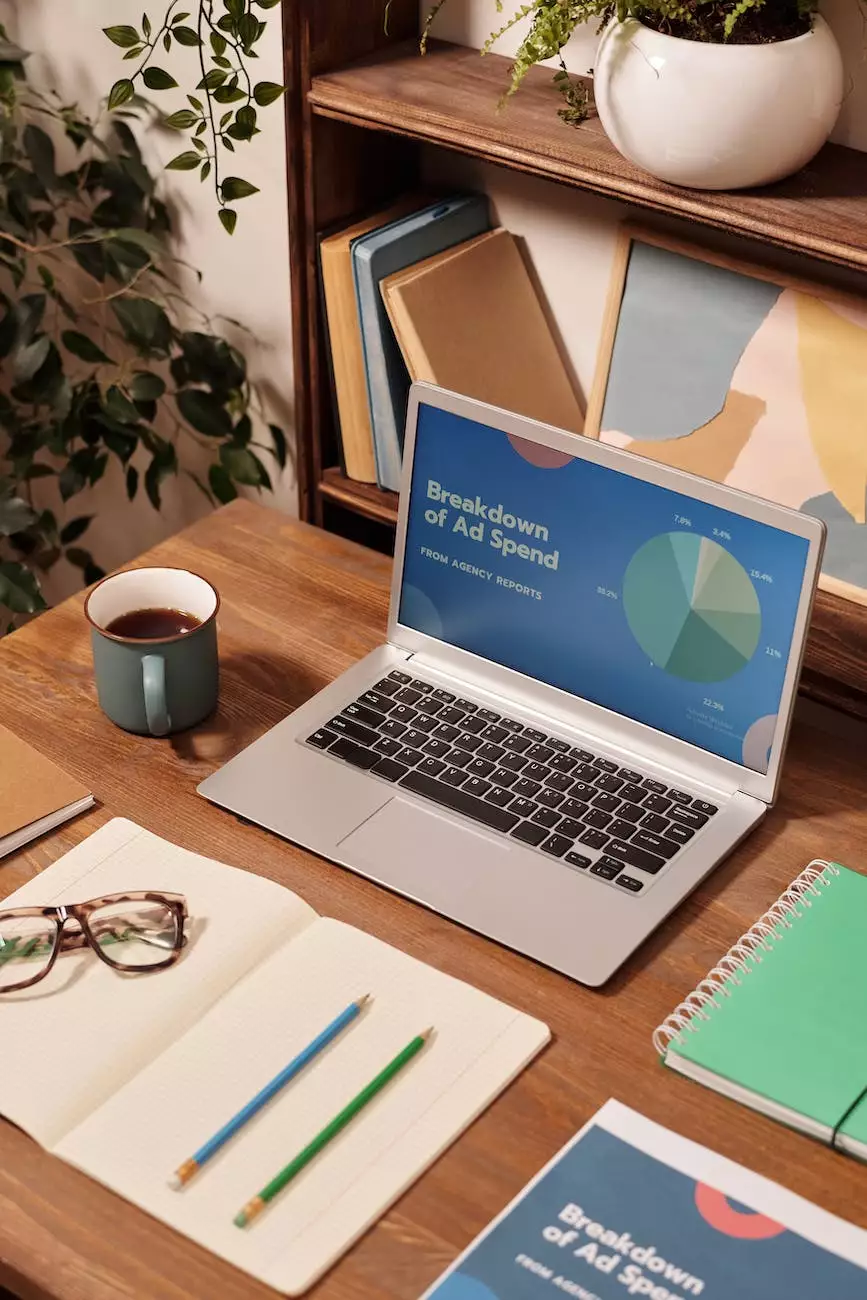How To Create A MySQL Database User In cPanel

Introduction
Welcome to Tech Troop's comprehensive guide on how to create a MySQL database user in cPanel. In this step-by-step tutorial, we will walk you through the process of setting up a new MySQL database user, allowing you to efficiently manage your website's databases in cPanel.
Understanding MySQL Database Users
Before we dive into the steps involved, let's take a moment to understand what MySQL database users are and why they are essential for managing your website's databases. A MySQL database user is an account that has specific privileges and permissions to access and manipulate databases. By creating separate users for each database, you can ensure security and control over your data.
Step 1: Accessing cPanel
The first step is to log in to your cPanel account provided by your web hosting provider. Simply enter your username and password, and click on the cPanel icon to access the control panel of your website.
Step 2: Locating the MySQL Databases Section
Once you are logged in to cPanel, scroll down to find the "Databases" section. Within this section, you will see the "MySQL Databases" icon. Click on it to proceed.
Step 3: Creating a New Database
In the "MySQL Databases" section, you will find a form to create a new database. Enter a descriptive name for your database in the provided field and click on the "Create Database" button. Remember to keep the name relevant and easy to identify for future reference.
Step 4: Adding a User to the Database
After successfully creating a database, navigate to the "Add New User" section just below the database creation form. Fill in the desired username and password for the new user. For increased security, make sure to choose a strong password. Once done, click on the "Create User" button.
Step 5: Associating the User with the Database
Now that you have both the database and the user created, it's time to assign the user to the database. To do this, scroll down to the "Add User to Database" section. On the respective dropdown menus, select the appropriate user and database you want to associate. Then click on the "Add" button.
Step 6: Setting Privileges
In the final step, you need to assign the necessary privileges to your newly created MySQL database user. Scroll down to the "Manage User Privileges" section, where you will find a list of available privileges. Simply check the box next to the privileges you want to grant and click on the "Make Changes" button.
Conclusion
Congratulations! You have successfully learned how to create a MySQL database user in cPanel. By following this guide, you can now efficiently manage your website's databases, ensuring security and control over your data. If you have any further questions or need additional assistance, feel free to reach out to our Tech Troop support team.