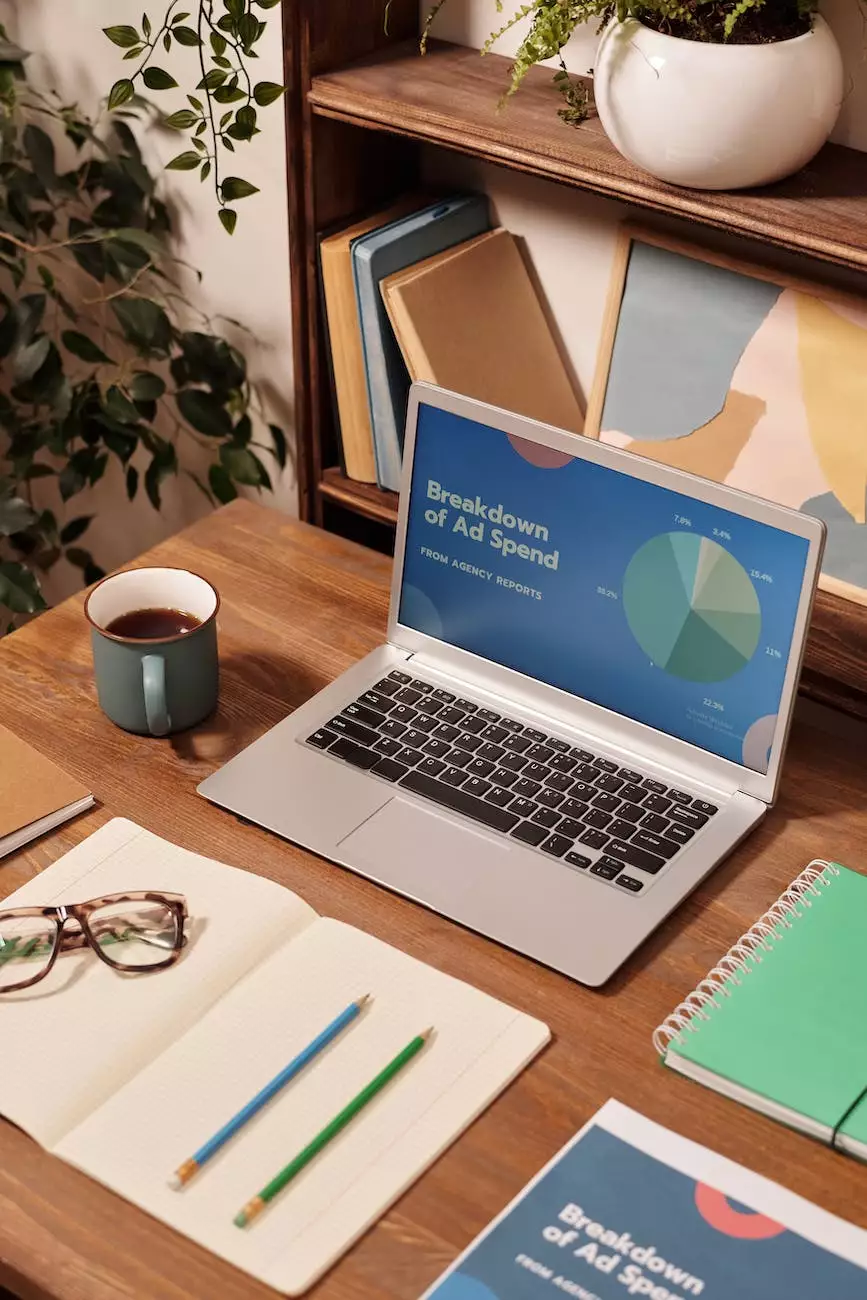How To Create A MySQL Database In cPanel

Overview
Welcome to Tech Troop's comprehensive guide on creating a MySQL database in cPanel. In this tutorial, we will provide you with step-by-step instructions to help you set up a MySQL database quickly and efficiently. Whether you are a novice or an experienced user, our detailed guide will assist you in managing your web hosting and database needs effectively.
What is cPanel?
cPanel is a web-based control panel provided by many web hosting service providers. It offers an intuitive interface that simplifies the management of your website, databases, email accounts, and other web-related tasks. With cPanel, you can easily create and manage MySQL databases, which are essential for storing and retrieving data in web applications.
Step 1: Log in to cPanel
Before we begin, make sure you have access to your cPanel account. Open your preferred web browser and enter the URL provided by your web hosting provider. Log in using the username and password provided to you. If you are unsure about your login credentials, contact your web hosting service provider for assistance.
Step 2: Locate the MySQL Databases Section
Once logged in to cPanel, scroll down until you find the "Databases" section. Look for the "MySQL Databases" or a similar option. This is where you will manage your MySQL databases.
Step 3: Create a New MySQL Database
Within the MySQL Databases section, you will find an option to create a new database. Enter a unique and descriptive name for your database. It is recommended to use lowercase letters and avoid spaces or special characters. Click on the "Create Database" button to proceed.
Step 4: Create a MySQL User
After creating the database, you need to create a MySQL user who can access and manage the database. Enter a username and a strong password for the user. Make sure to use a combination of uppercase and lowercase letters, numbers, and special characters to ensure a secure password. Click on the "Create User" button to proceed.
Step 5: Assign User Privileges
Now that you have created a user, you need to assign privileges to the user to define what actions they can perform on the database. Select the user and the database you created earlier from the dropdown menus. Choose the appropriate privileges based on your requirements.
Step 6: Complete the Process
Once you have assigned the necessary privileges, click on the "Add" or "Add User to Database" button to complete the process. cPanel will handle the configuration for you, ensuring that the user has the necessary access rights to the designated database.
Conclusion
Congratulations! You have successfully created a MySQL database in cPanel. With this database, you can now store and manage your website's data efficiently. Feel free to explore other features offered by cPanel to enhance your web hosting experience. If you encounter any issues during the process or need further assistance, don't hesitate to reach out to Tech Troop's support team. We are here to help you with all your web hosting and database needs.
Additional Resources
- Tech Troop Knowledge Base
- Web Hosting Services - Tech Troop
- MySQL Databases - Tech Troop Knowledge Base
Tags
Web hosting, cPanel, MySQL database, database management, database creation, Tech Troop, computers, technology, web development, web hosting and domain names.