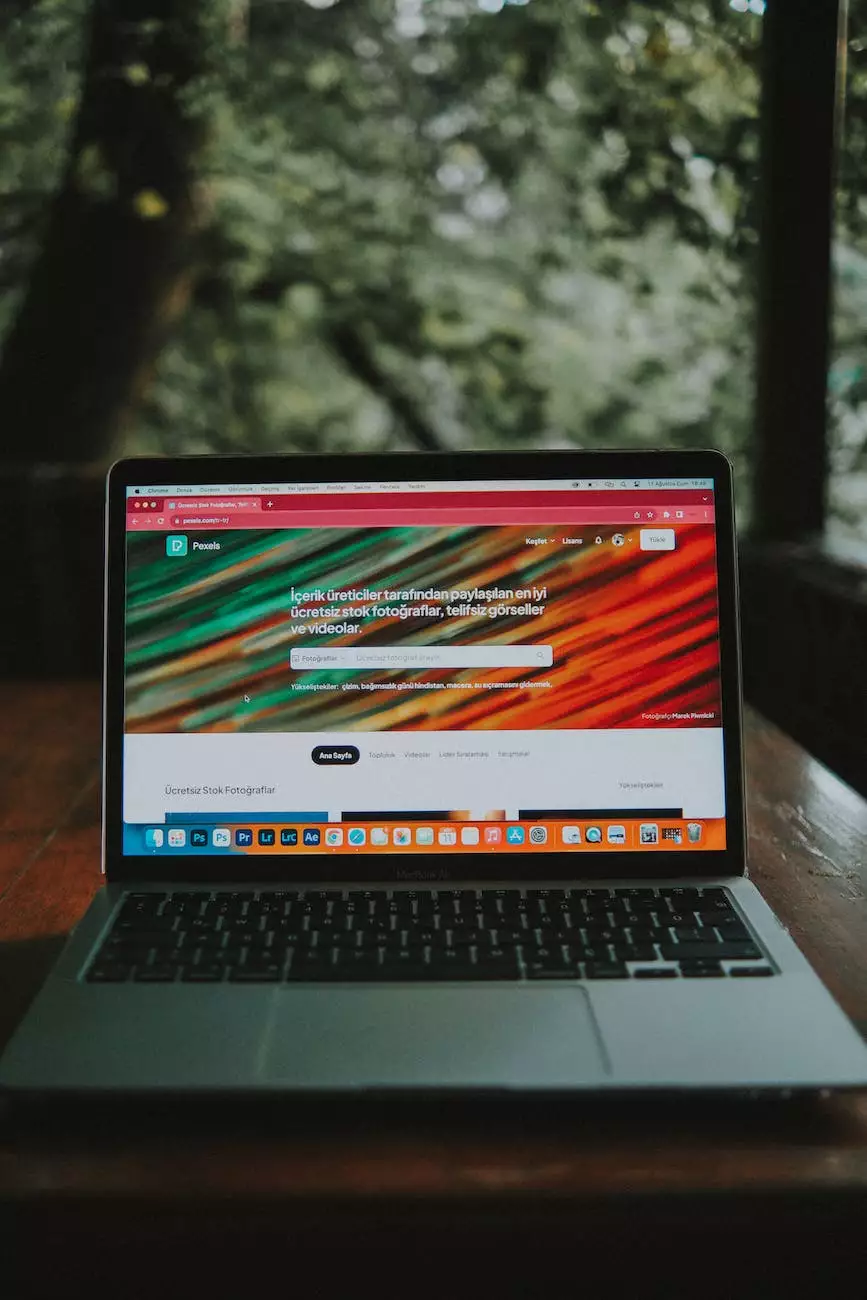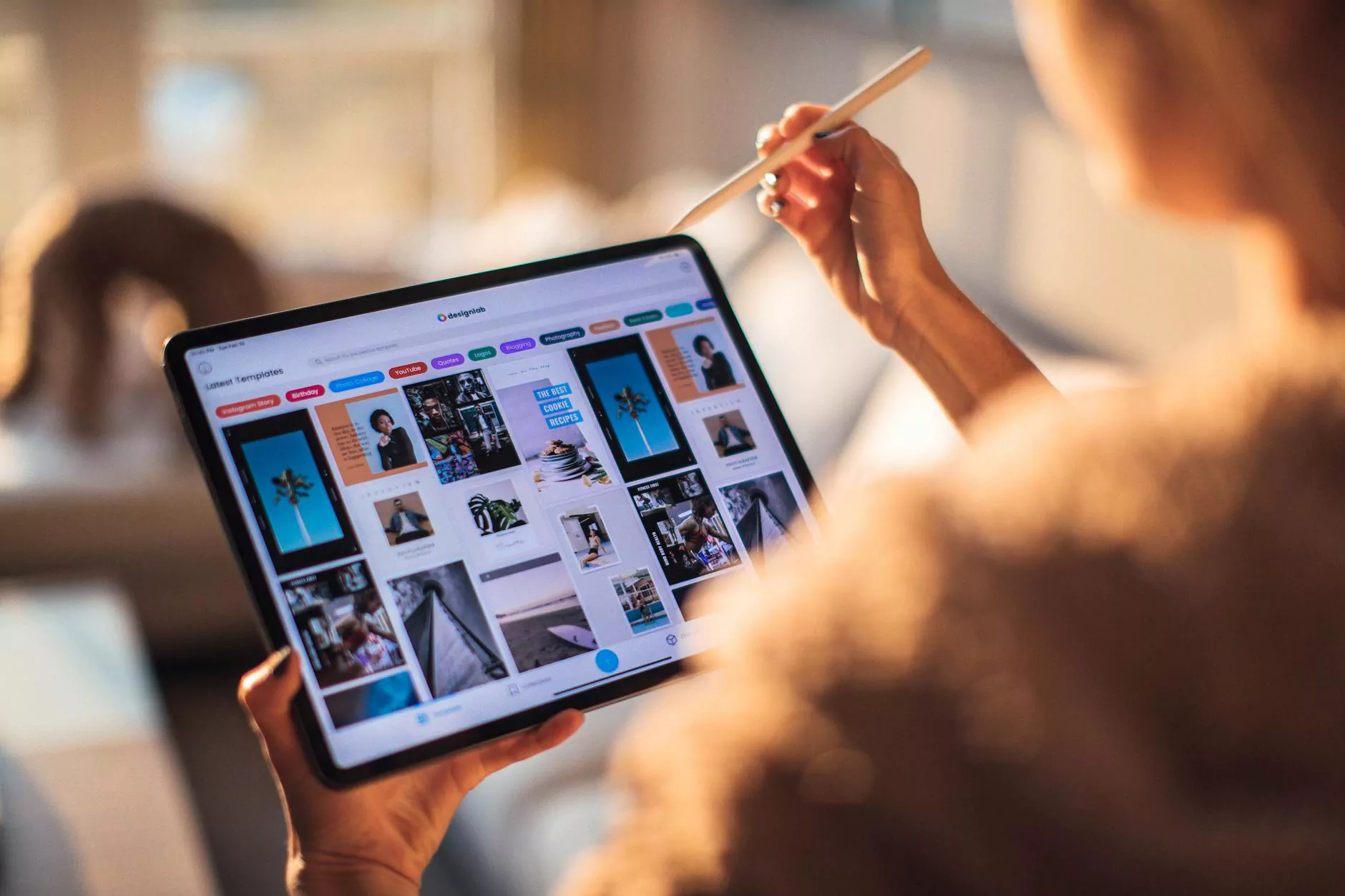How to Add an IMap Account to Outlook 2023
SEO
Introduction
Welcome to Tech Troop, your trusted destination for all your computer, electronics, technology, web hosting, and domain name needs. In this comprehensive guide, we will walk you through the process of adding an IMap account to Outlook 2023.
Why Add an IMap Account to Outlook 2023?
Adding an IMap (Internet Message Access Protocol) account to Outlook 2023 offers numerous benefits. By integrating your IMap account with Outlook, you can seamlessly manage all your emails, contacts, and calendar events in one place. This provides convenience, efficiency, and improved productivity.
Step-by-Step Guide
Step 1: Open Outlook 2023
In order to add an IMap account to Outlook 2023, you first need to open the Outlook application on your computer. Locate the Outlook icon either on your desktop or in the Start menu, and double-click to open it.
Step 2: Access Account Settings
Once Outlook 2023 is open, click on the "File" tab located at the top left corner of the screen. From the drop-down menu, select "Account Settings" and then choose "Add Account."
Step 3: Set Up the IMap Account
A new window will open, presenting you with different email account options. Select the "Manual setup or additional server types" option and click "Next."
Step 4: Choose IMAP
In the next window, select "IMAP" as the account type and click "Next."
Step 5: Enter Account Details
Now, it's time to enter your account details. Fill in your name, email address, password, and other necessary information. Make sure to check the "Remember password" box for convenience. Click "Next" when you're done.
Step 6: Configure Server Settings
In this step, you need to configure the server settings. Enter the incoming and outgoing mail server information provided by your email service provider. Typically, the server addresses will be in the format of "imap.yourdomain.com" and "smtp.yourdomain.com" respectively. Ensure that the server port numbers are correctly entered as well.
Step 7: Test Account Settings
Before finalizing the setup, it's crucial to test the account settings to ensure a successful connection. Click on the "Test Account Settings" button and wait for Outlook to verify the entered information.
Step 8: Finish Account Setup
If the account settings are correct, Outlook will display a "Congratulations!" message. Click "Next" and then "Finish" to complete the setup process. You can now start using your IMap account within Outlook 2023.
Conclusion
Congratulations on successfully adding an IMap account to Outlook 2023! With this integration, managing your emails, contacts, and calendar events becomes a breeze. Tech Troop is your go-to resource for all your technology-related needs, including web hosting and domain names. Stay tuned for more insightful guides, tips, and tricks!
Stay Connected with Tech Troop
Follow us on social media and subscribe to our newsletter to stay up to date with the latest technology trends, news, and exclusive offers:
- YouTube
For any further assistance, feel free to reach out to our dedicated support team. Thank you for choosing Tech Troop as your trusted technology partner!