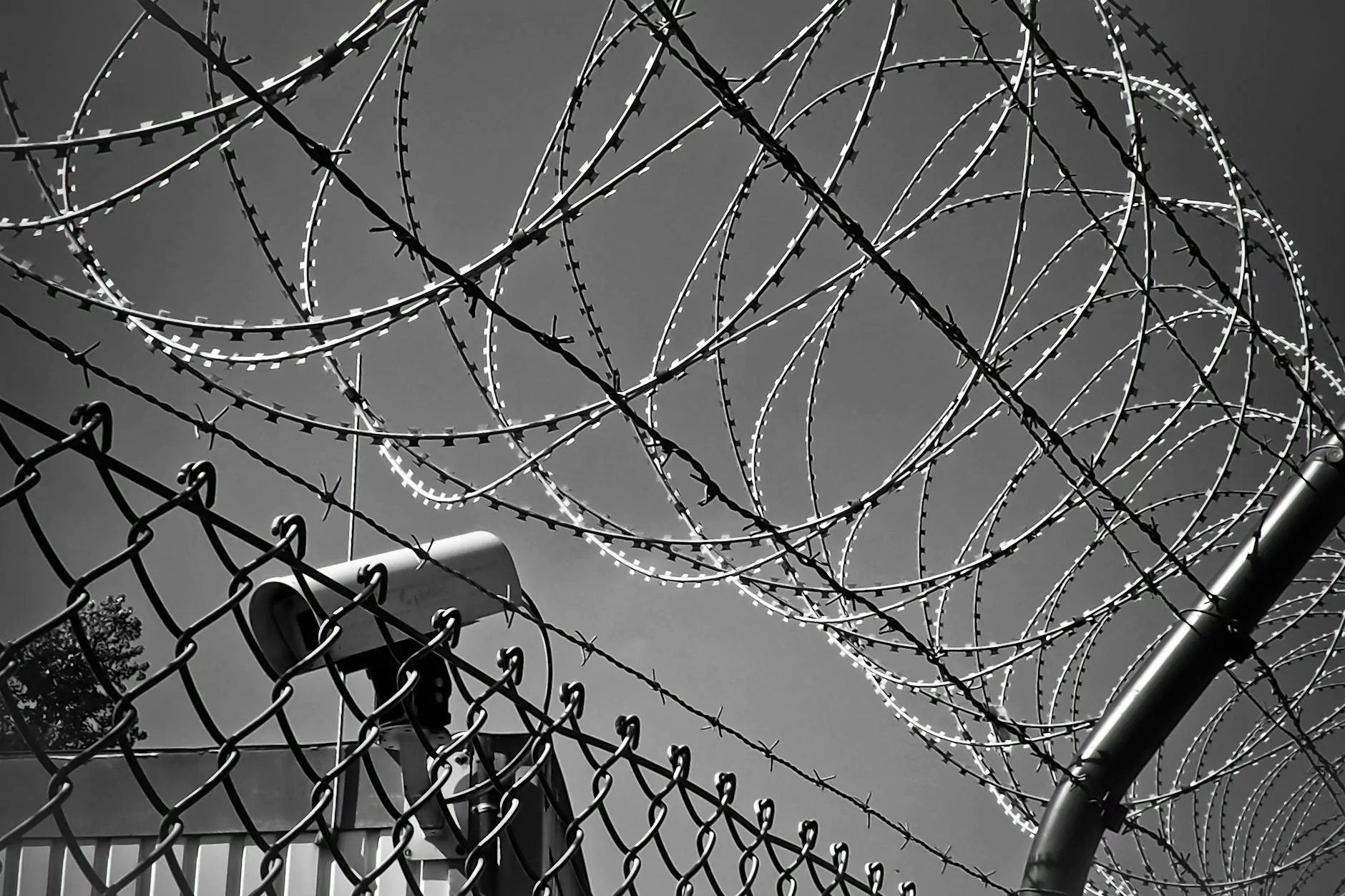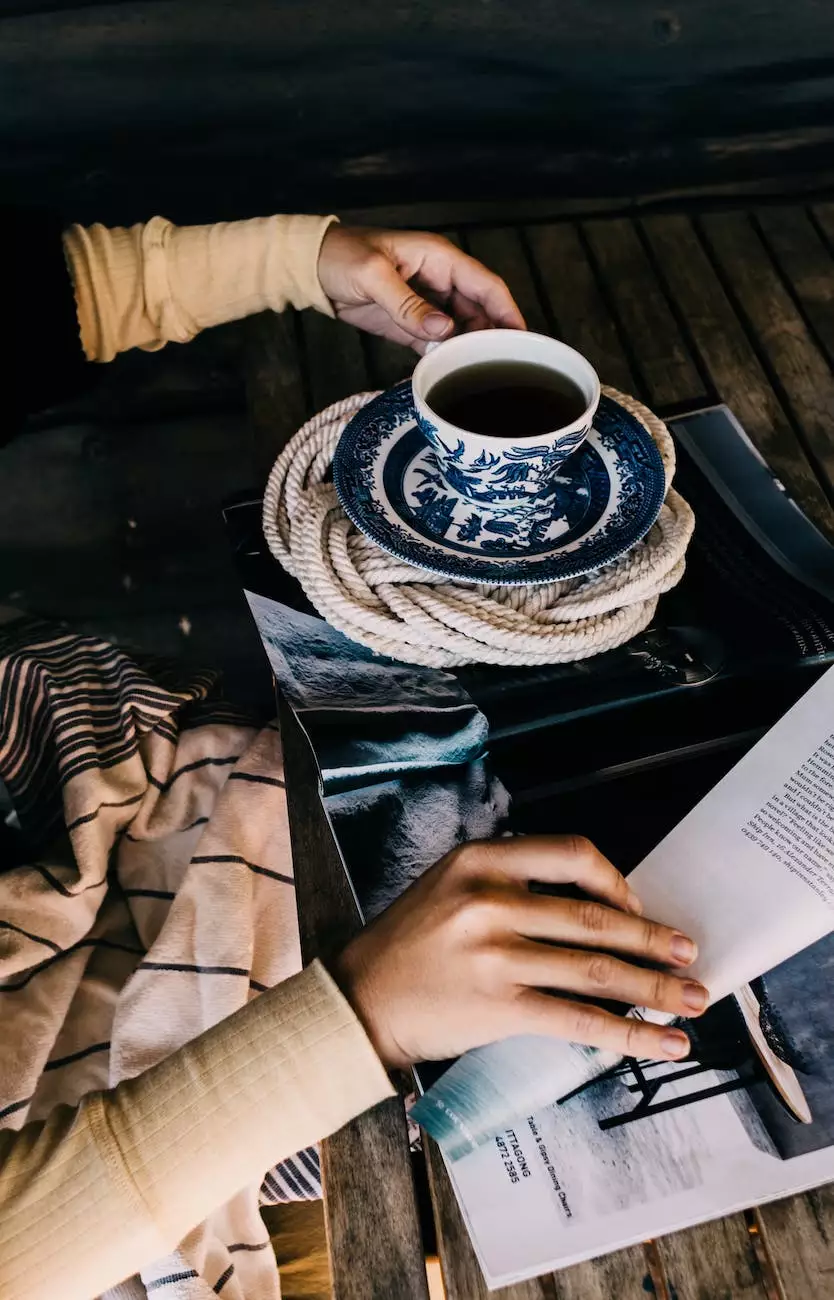How To Manage A MySQL Database With phpMyAdmin In | Tech Troop

The Importance of Efficiently Managing a MySQL Database
As a website owner, it is crucial to understand the importance of efficiently managing your MySQL database. A well-maintained database ensures smooth operation, enhances website performance, and minimizes the risk of data loss. At Tech Troop, we recognize the significance of effective database management, and in this comprehensive guide, we will walk you through the process of managing a MySQL database with phpMyAdmin in your cPanel.
Getting Started: Logging into phpMyAdmin
Before we dive into the specifics, make sure you have access to your cPanel. Once logged in, navigate to the Database section and click on the phpMyAdmin icon. This will take you to the phpMyAdmin interface, where you can manage your MySQL database.
Understanding the phpMyAdmin Interface
Upon reaching the phpMyAdmin interface, you will notice a user-friendly layout with various tabs and options. The main sections include Databases, SQL, Status, Export, Import, and many more. These sections allow you to perform a wide range of tasks, including creating and deleting databases, modifying table structures, running SQL queries, and exporting or importing data.
Creating and Modifying Databases
In order to effectively manage your MySQL database, it is essential to understand how to create and modify databases using phpMyAdmin. Creating a new database is a straightforward process - simply access the Databases tab, provide a name for your database, and click on the Create button.
Once the database is created, you can modify its structure by accessing the Structure tab. Here, you can add or remove tables, adjust columns, define primary keys, and set various attributes that suit your specific requirements. Properly structuring your database is vital for efficient data storage and retrieval.
Interacting with Database Tables
The tables within your MySQL database hold the actual data of your website. phpMyAdmin allows you to easily interact with these tables, ensuring smooth data management. To access your tables, click on the name of your database in the left-hand panel, which will display a list of tables associated with it.
From here, you can perform a multitude of actions including creating new tables, deleting existing tables, modifying table structures, and managing the data stored within each table. phpMyAdmin provides a user-friendly interface to adjust table settings, manage indexes, and execute queries seamlessly.
Utilizing SQL Queries
To efficiently manage your MySQL database, it's important to be familiar with SQL (Structured Query Language) queries. These powerful commands allow you to extract, manipulate, and modify data within your database. phpMyAdmin provides a dedicated SQL tab where you can execute SQL queries directly.
By leveraging SQL queries, you can perform advanced tasks such as updating multiple records simultaneously, joining tables to retrieve specific data, or even generating complex reports. Mastering SQL empowers you to have complete control over your database and make data-driven decisions for your website.
Ensuring Data Security and Backups
Data security is paramount when managing a MySQL database. Accidental data loss or unauthorized access can be detrimental to your website. In order to safeguard your data, regular database backups are essential. phpMyAdmin provides a convenient Export tab where you can create backups of your database to store locally or on remote servers.
Additionally, it is recommended to implement security measures such as strong passwords, regular updates, and access restrictions to minimize the risk of unauthorized access or malicious activities. Regularly updating your cPanel and phpMyAdmin ensures you have the latest security patches and features.
Advanced Database Management Features
Beyond the basic functionalities of managing a MySQL database, phpMyAdmin offers a range of advanced features to enhance your database management experience. These include:
1. Importing and Exporting Data
phpMyAdmin allows you to import and export data in various formats such as CSV, SQL, Excel, and more. This facilitates seamless data transfer between databases or backup storage.
2. Managing User Privileges
You can assign different privileges and permissions to users, ensuring secure access to your database. Restricting privileges to specific actions enhances data integrity and safeguards sensitive information.
3. Query Optimization
phpMyAdmin provides tools to analyze and optimize SQL queries, ensuring efficient database performance. Identifying and resolving slow-running queries can significantly enhance website speed and user experience.
4. Database Monitoring
Monitoring your database's status, usage, and performance is crucial for effective management. phpMyAdmin offers real-time monitoring capabilities, enabling you to identify and troubleshoot any issues promptly.
5. Database Version Control
For developers working on collaborative projects, phpMyAdmin allows version control for your database. This enables you to track changes, revert to previous versions, and effectively manage multiple contributors.
Conclusion
Efficiently managing a MySQL database is vital for the smooth operation and optimal performance of your website. With the comprehensive features and user-friendly interface of phpMyAdmin, you can effectively organize, modify, secure, and optimize your database. At Tech Troop, we understand the significance of expert database management, and we hope this guide has provided valuable insights into managing your MySQL database with phpMyAdmin in cPanel. By implementing the best practices outlined here, you can ensure the integrity of your data and enhance your website's performance.