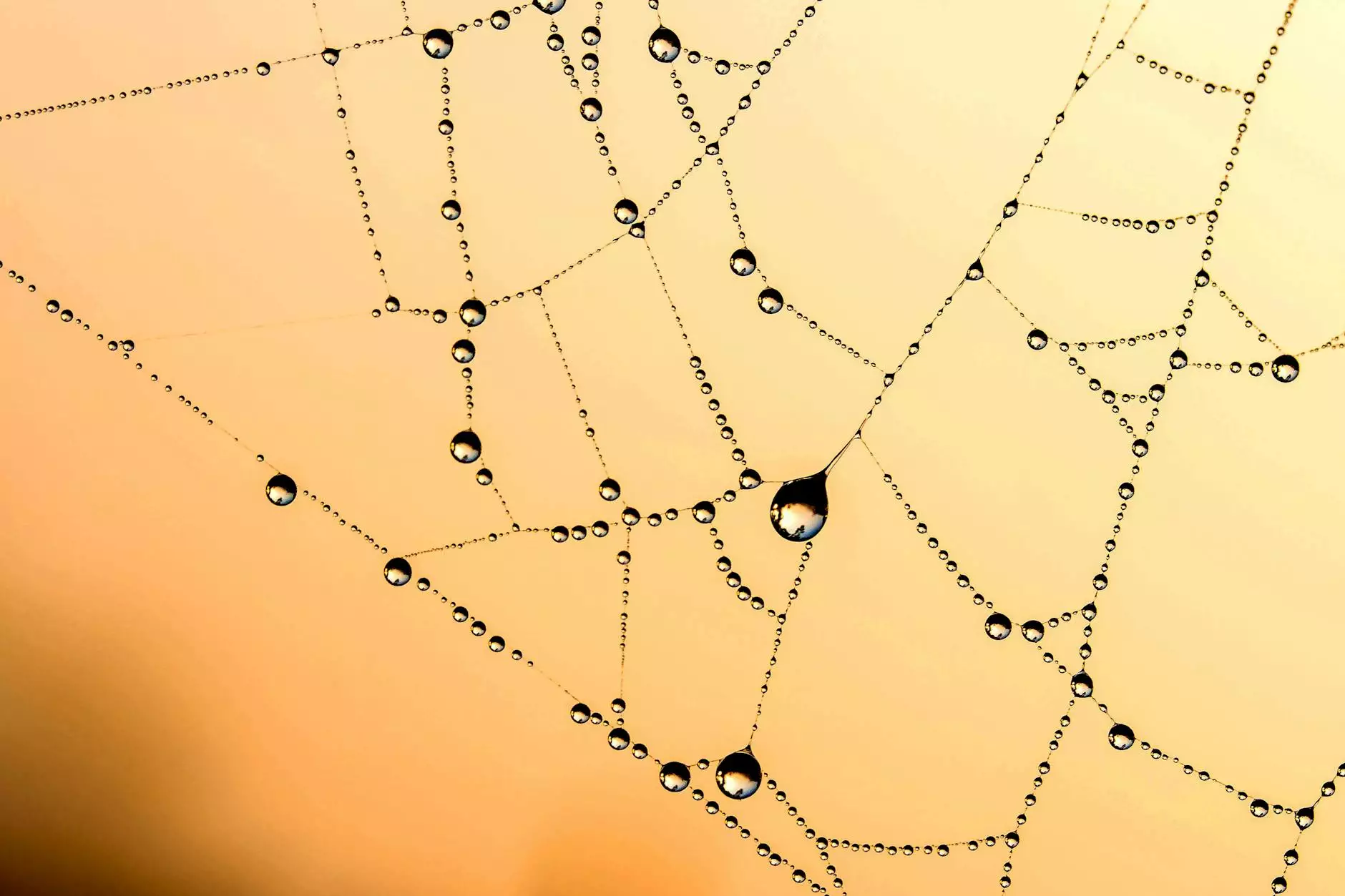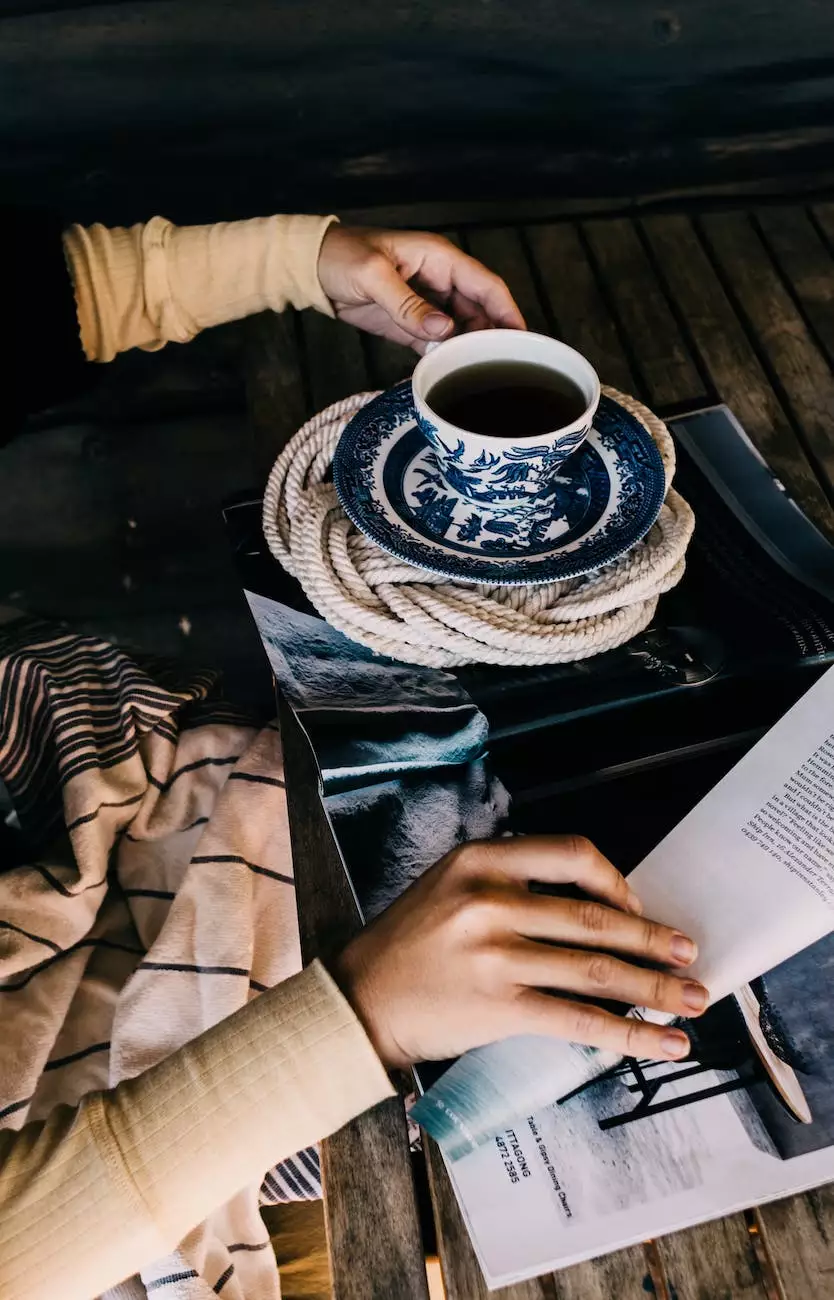How To Add An MX Record In cPanel
SEO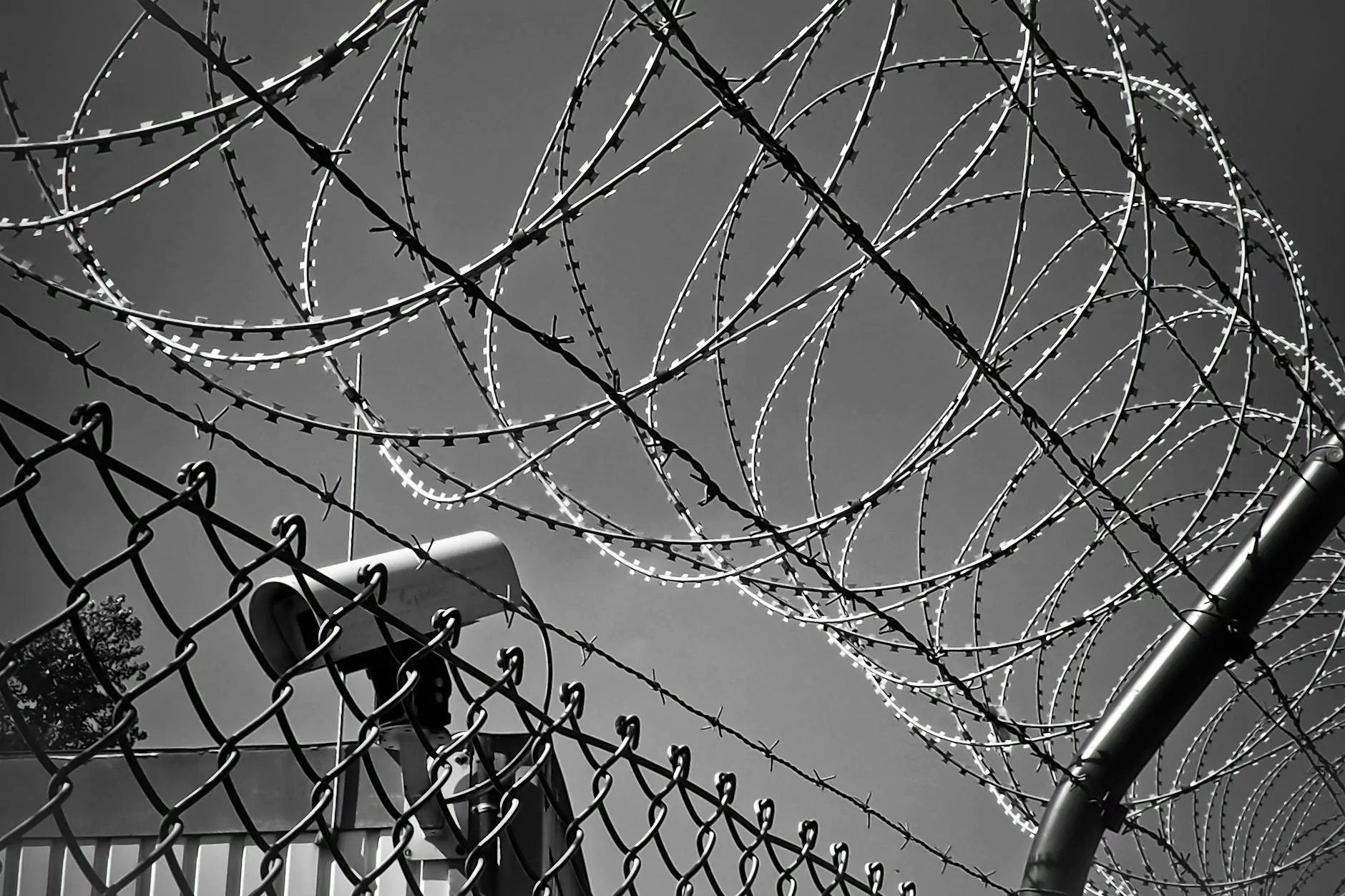
Introduction
Welcome to Tech Troop, your go-to resource for all your web hosting and domain needs. In this comprehensive guide, we will walk you through the process of adding an MX record in cPanel, ensuring smooth email delivery for your business.
What is an MX Record?
An MX (Mail Exchanger) record is a DNS record that specifies which mail servers are responsible for accepting incoming email messages on behalf of your domain. It is crucial for proper email delivery and plays a significant role in ensuring efficient communication for your business.
The Importance of Adding an MX Record in cPanel
When setting up a new domain or managing an existing one, adding an MX record in cPanel is essential. It allows you to define the mail server responsible for handling email traffic, ensuring that messages are sent to the correct destination. By properly configuring your MX record, you can avoid email delivery issues and increase the reliability of your communication.
Step-by-Step Guide to Add an MX Record in cPanel
Step 1: Log in to cPanel
To begin, log in to your cPanel account using your credentials. If you are unsure how to access your cPanel, refer to the documentation provided by your web hosting provider.
Step 2: Locate the "Email" Section
Once logged in, navigate to the "Email" section within your cPanel interface. Look for the icon or link that corresponds to email-related settings.
Step 3: Access the MX Entry Tool
Locate and click on the "MX Entry" tool. This tool allows you to manage your MX records, add new ones, and modify existing settings.
Step 4: Choose Your Domain
From the list of domains associated with your cPanel account, select the domain for which you want to add an MX record. If you have multiple domains, make sure to choose the correct one.
Step 5: Add the MX Record
Next, scroll down to the "Add a New Record" section. Here, you will enter the necessary information to create your MX record.
Enter the priority value for the record. The priority determines the order in which mail servers are tried when sending emails. The lower the priority number, the higher the preference. Common priority values range from 0 to 10, with 0 being the highest priority.
In the "Destination" field, provide the hostname of your mail server. This typically looks like "mail.yourdomain.com" or "smtp.yourdomain.com". Contact your email hosting provider or network administrator for the correct hostname.
Finally, click on the "Add New Record" button to create your MX record.
Step 6: Verify the MX Record
After adding the MX record, it is essential to verify its correctness. Return to the "MX Entry" tool and review the list of existing records for your domain. Ensure that the newly added MX record is listed correctly with the desired priority and destination.
Step 7: Test Email Delivery
Once you have added and verified the MX record, it is crucial to test email delivery. Send a test message to an email address associated with your domain and check if it successfully reaches its destination.
Conclusion
Congratulations! You have successfully added an MX record in cPanel, improving your email delivery and ensuring smooth communication for your business. By following this step-by-step guide provided by Tech Troop, your trusted source for web hosting and domain knowledge, you have taken a crucial step towards optimizing your email infrastructure.
Why Choose Tech Troop for Your Web Hosting and Domain Needs?
Tech Troop is renowned for its unparalleled expertise in the field of web hosting and domain names. With years of experience and a dedicated team of professionals, we provide top-notch services tailored to fit your specific requirements. Whether you are a small business owner or a seasoned web developer, we are here to support you every step of the way.
- Reliable and Secure: Our cutting-edge infrastructure ensures the highest level of reliability and security for your website and email services.
- Expert Support: Our knowledgeable support team is available 24/7 to assist you with any technical queries or issues you may encounter.
- Flexible Plans: We offer a range of hosting plans and domain registration options to suit businesses of all sizes and budgets.
- Industry-Leading Features: Benefit from advanced features such as easy cPanel management, one-click installs, and robust email solutions.
Join countless satisfied customers who have experienced the Tech Troop difference. Choose us for all your web hosting and domain needs, and unlock your online potential today!