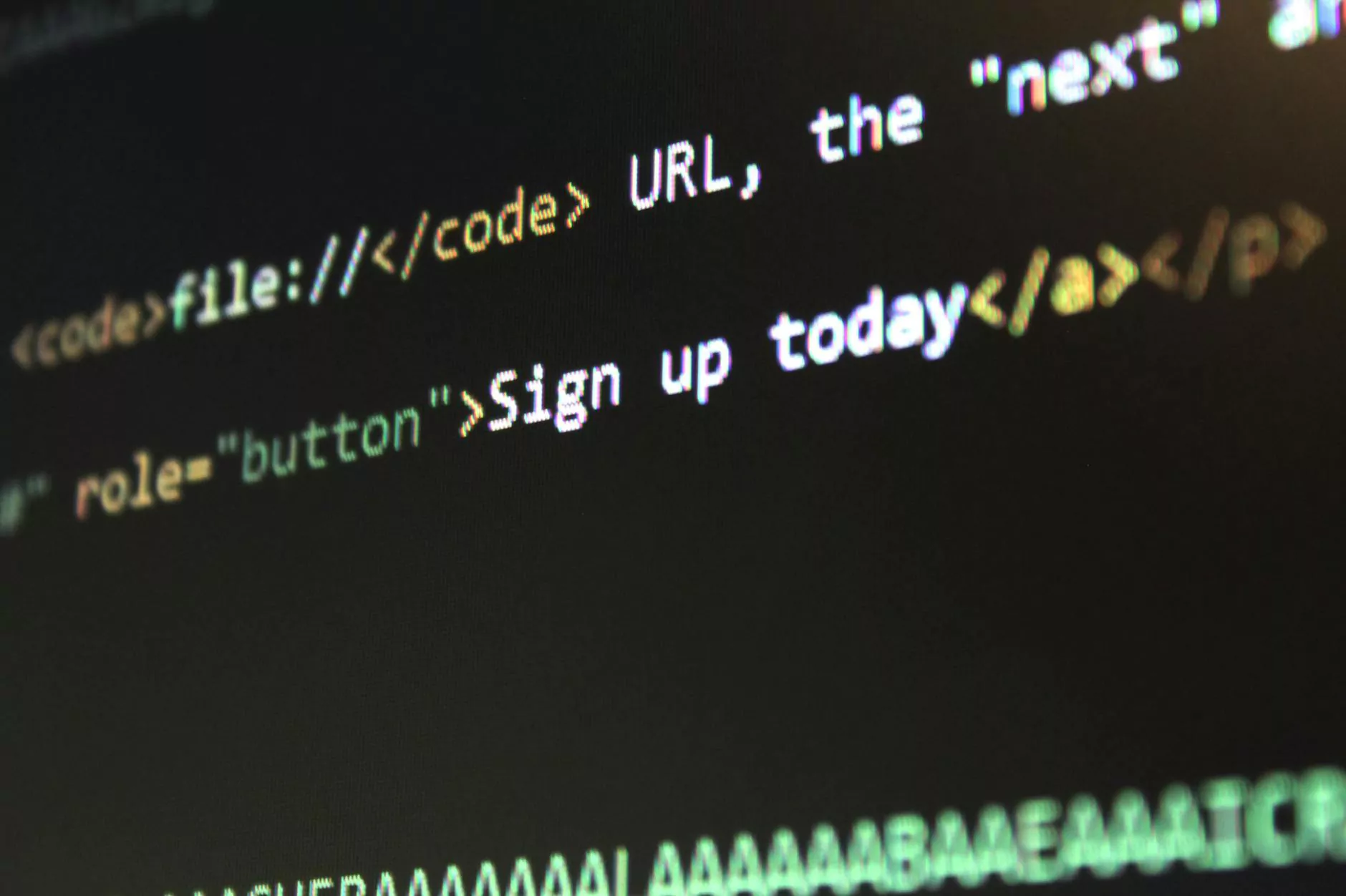How To Create An Email Address In cPanel
SEO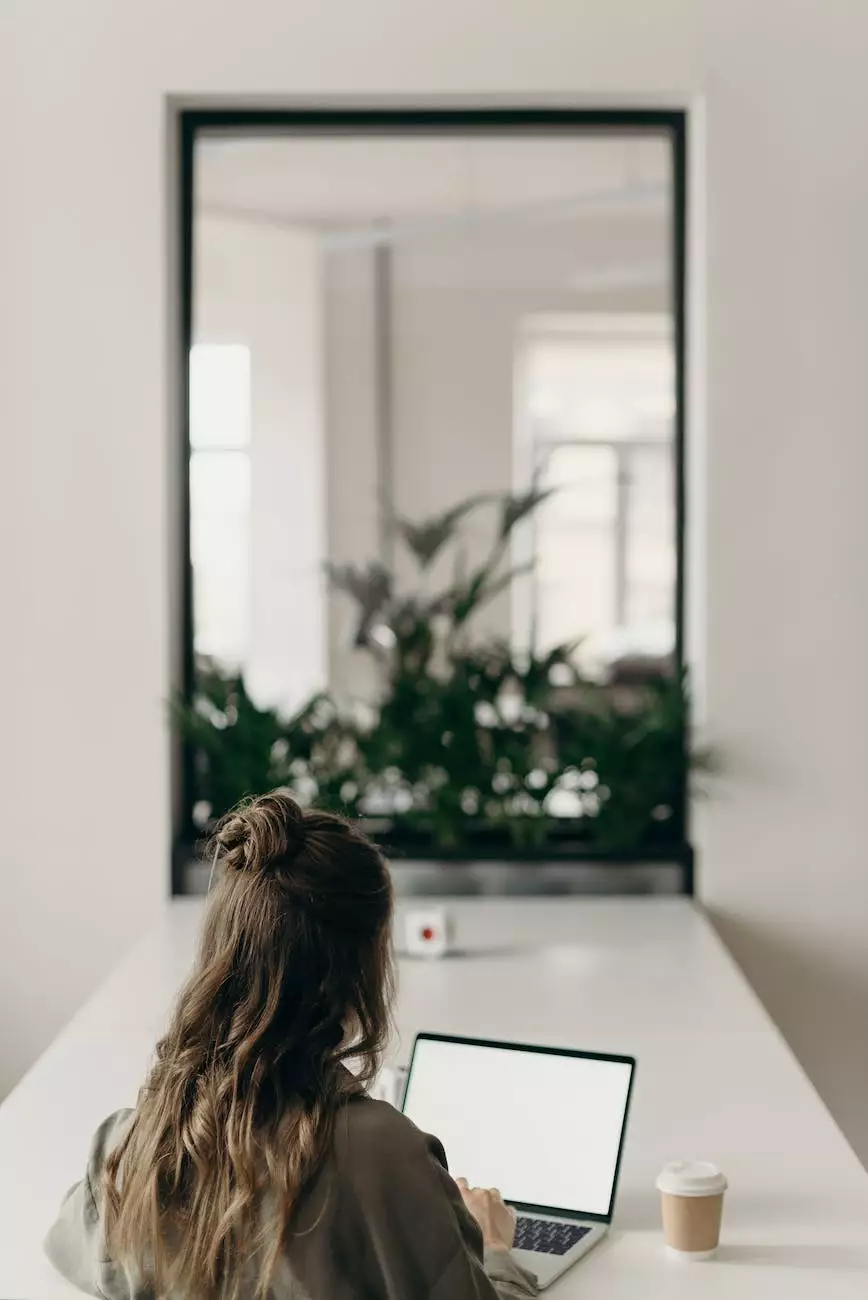
Introduction
Welcome to Tech Troop's comprehensive guide on creating an email address in cPanel. If you are looking to set up a professional email address associated with your domain name, then you've come to the right place. In this guide, we will walk you through the step-by-step process of creating an email address in cPanel. Owning a custom email address not only boosts your online credibility but also helps you present a more professional image to your clients and customers.
Why Choose cPanel for Creating Email Addresses?
cPanel is a popular web hosting control panel known for its user-friendly interface and powerful features. It provides a seamless experience for website owners to manage various aspects of their web hosting, including creating email accounts. By using cPanel, you can easily set up and configure email addresses without the need for technical expertise.
Step-by-step Guide to Creating an Email Address in cPanel
Step 1: Access cPanel
To begin, log in to your cPanel account. If you are unsure how to access cPanel, please refer to your web hosting provider's documentation or contact their support team for assistance.
Step 2: Navigate to the Email Accounts Section
Once you are logged in to cPanel, navigate to the "Email Accounts" section. This is where you can manage all your email addresses associated with your domain.
Step 3: Create a New Email Account
Within the "Email Accounts" section, locate the option to create a new email account. Click on it to proceed.
Step 4: Fill in the Required Details
In the email account creation form, you will need to provide the following details:
- Your desired email address: Choose a username that represents your business or personal brand.
- Password: Select a strong password that combines uppercase and lowercase letters, numbers, and special characters.
- Mailbox Quota: Set the storage limit for the email account. Ensure it aligns with your storage requirements and hosting plan limits.
Step 5: Additional Settings (Optional)
If you require additional settings for your email account, cPanel offers various customization options, including autoresponders, forwarders, and spam filters. Take advantage of these features to enhance your email experience.
Step 6: Complete the Email Account Creation
Once you have filled in all the necessary details and made any desired additional settings, click on the "Create" or "Add Account" button to complete the email account creation process.
Conclusion
Congratulations! You have successfully created an email address in cPanel. By following this step-by-step guide, you now have a professional email account associated with your domain name. Remember to configure your email client to send and receive emails using your newly created address. If you encounter any issues during the setup process, always reach out to your web hosting provider's support team for assistance.
About Tech Troop
Tech Troop is a leading provider of comprehensive information on web hosting, domain names, and various topics related to computers, electronics, and technology. With our expertise and commitment to delivering high-quality content, we aim to empower individuals and businesses in making informed decisions regarding their online presence. Explore our website for more valuable resources and guides.