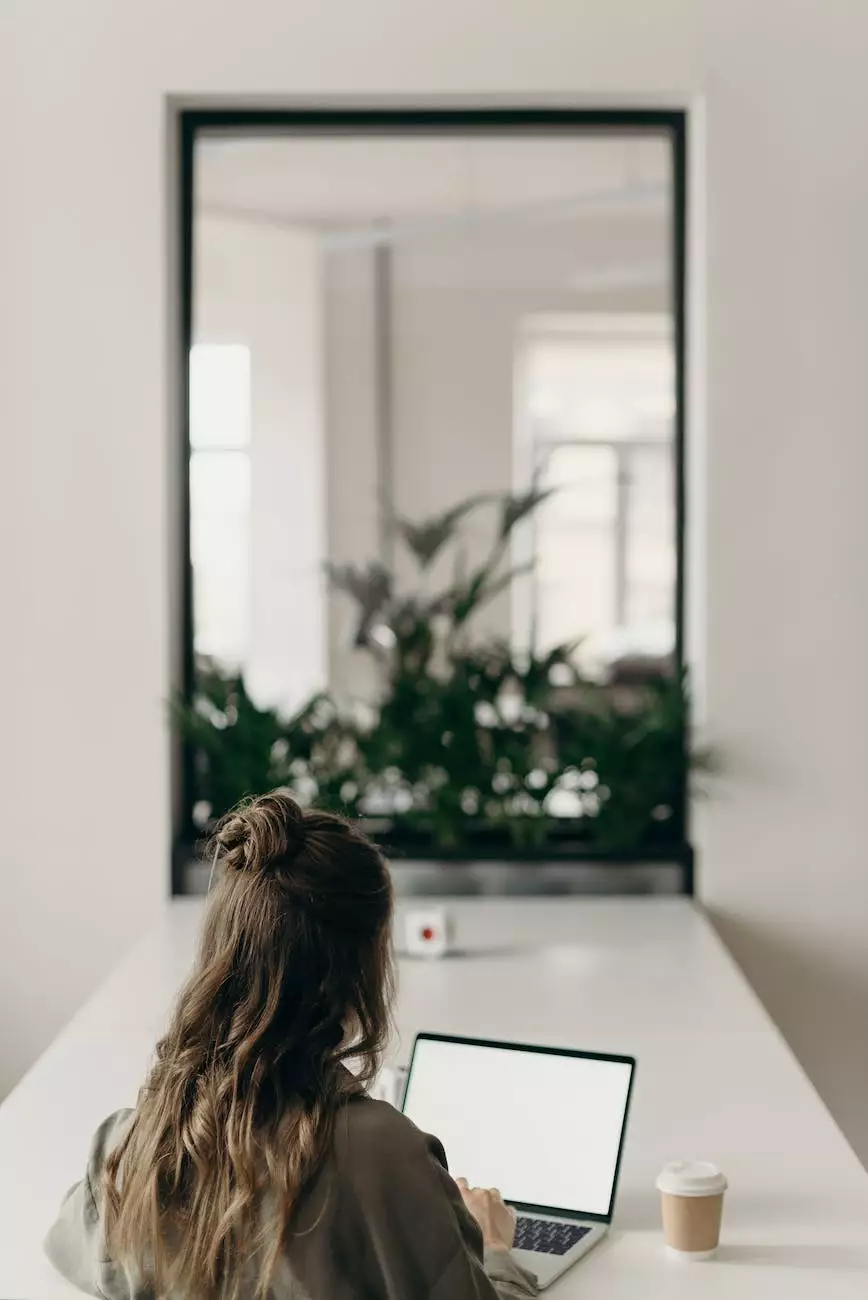How do I Add a CGI Form to My Site? - Tech Troop
SEO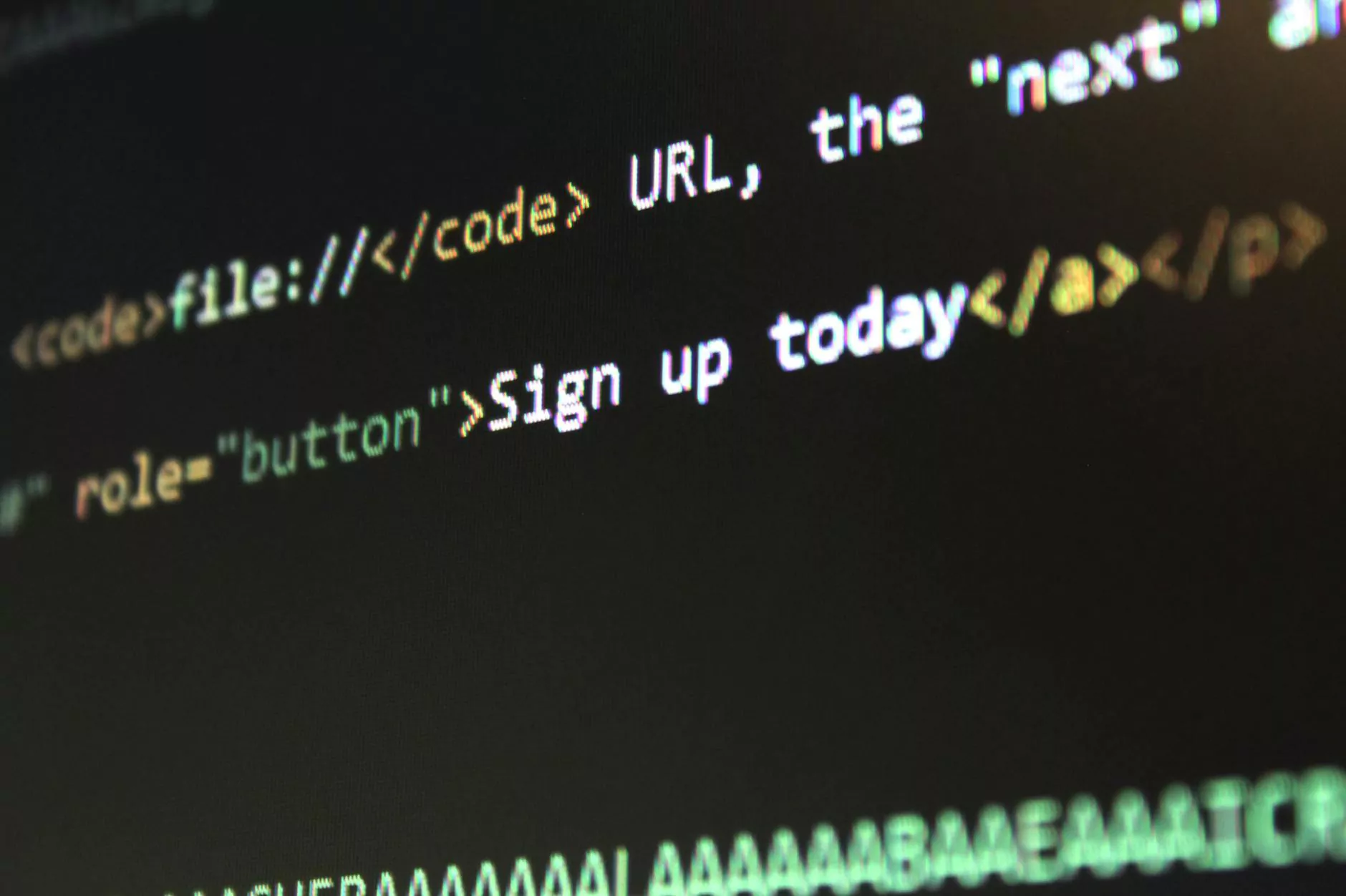
Welcome to Tech Troop, your one-stop destination for all your web hosting and domain name needs in the Computers Electronics and Technology industry. In this knowledgebase article, we will guide you through the process of adding a CGI form to your website, enabling you to provide an interactive and engaging platform for your users.
What is a CGI Form?
A CGI (Common Gateway Interface) form is a way to collect user input and process it on a web server. It allows visitors to interact with your website by submitting information using various input fields such as text boxes, checkboxes, drop-down menus, and more. Once submitted, the server processes the data and performs the necessary actions based on your configuration.
Why Add a CGI Form to Your Site?
Integrating a CGI form into your website offers several benefits:
- Enhanced User Interaction: CGI forms allow your users to engage with your website by providing feedback, submitting inquiries, or completing online registrations.
- Collecting User Data: Retrieve valuable information from your visitors, such as contact details, preferences, feedback, and more, enabling you to better understand their needs.
- Increase Website Functionality: By incorporating CGI forms, you can provide advanced features, such as password-protected areas, online calculators, survey forms, and more.
Step-by-Step Guide to Adding a CGI Form to Your Site
Step 1: Choosing the Right CGI Script
First, you need to select a CGI script that suits your requirements. There are several pre-built scripts available online, or you can create a custom one based on your specifications. Ensure the script is compatible with your web server's configuration.
Step 2: Modify the HTML Form
Once you have the CGI script, you need to modify your HTML form code to integrate it. Add appropriate input fields, labels, and any additional form elements required for capturing your desired user data.
Step 3: Configure the CGI Script
Next, it's time to configure the CGI script to process the form data correctly. This usually involves specifying the recipient email address, setting up data validation rules, defining success/error pages, and any other necessary settings.
Step 4: Upload the CGI Script and HTML File to Your Server
Upload the CGI script and the modified HTML file to your web server using an FTP (File Transfer Protocol) client. Ensure the script is placed in the correct directory and has the necessary permissions to run.
Step 5: Test and Troubleshoot
Before making the CGI form live on your website, thoroughly test it to ensure all input fields, validation, and submission processes work as expected. Fix any encountered issues or errors.
Step 6: Publish and Optimize
Once testing is complete, publish the CGI form on your website, making it easily accessible to your users. Additionally, consider optimizing the form's design and functionality based on user feedback to improve its overall performance.
Best Practices for CGI Form Implementation
Follow these best practices to maximize the effectiveness of your CGI form:
- Keep it Simple: Avoid overwhelming users with too many form fields. Only request essential information to minimize friction.
- Data Validation: Implement proper data validation to prevent malicious submissions and ensure accurate data collection.
- User-Friendly Error Handling: Provide clear error messages and instructions to guide users if they encounter any issues while submitting the form.
- Responsive Design: Ensure your CGI form is mobile-friendly and adjustable to various screen sizes.
Conclusion
By incorporating a CGI form into your website, you can significantly enhance user interaction, collect valuable data, and improve the overall functionality of your online presence. Follow our step-by-step guide and best practices to seamlessly add a CGI form to your site today!
For further assistance or any questions regarding web hosting, domain names, or other technology-related topics, remember to visit Tech Troop, where our team of experts is ready to support you.