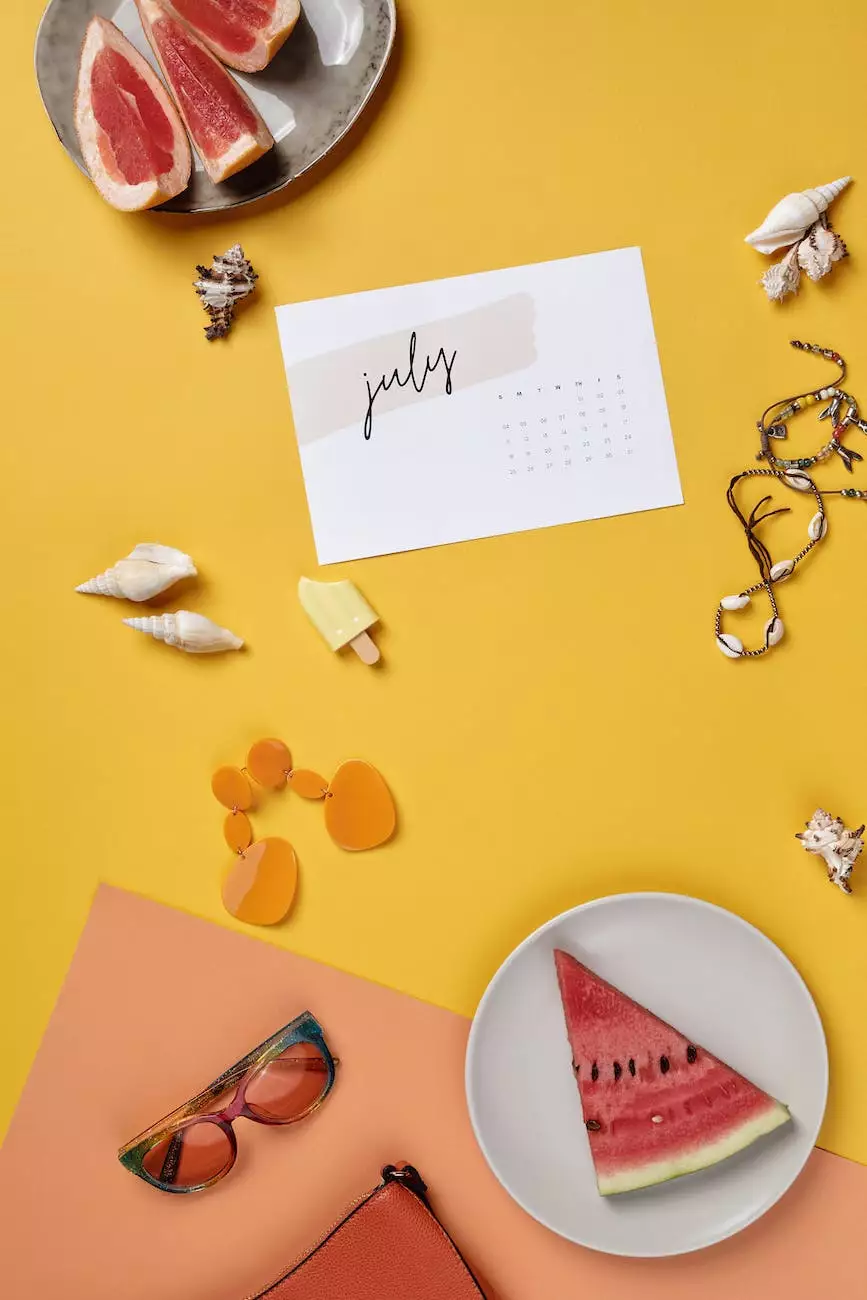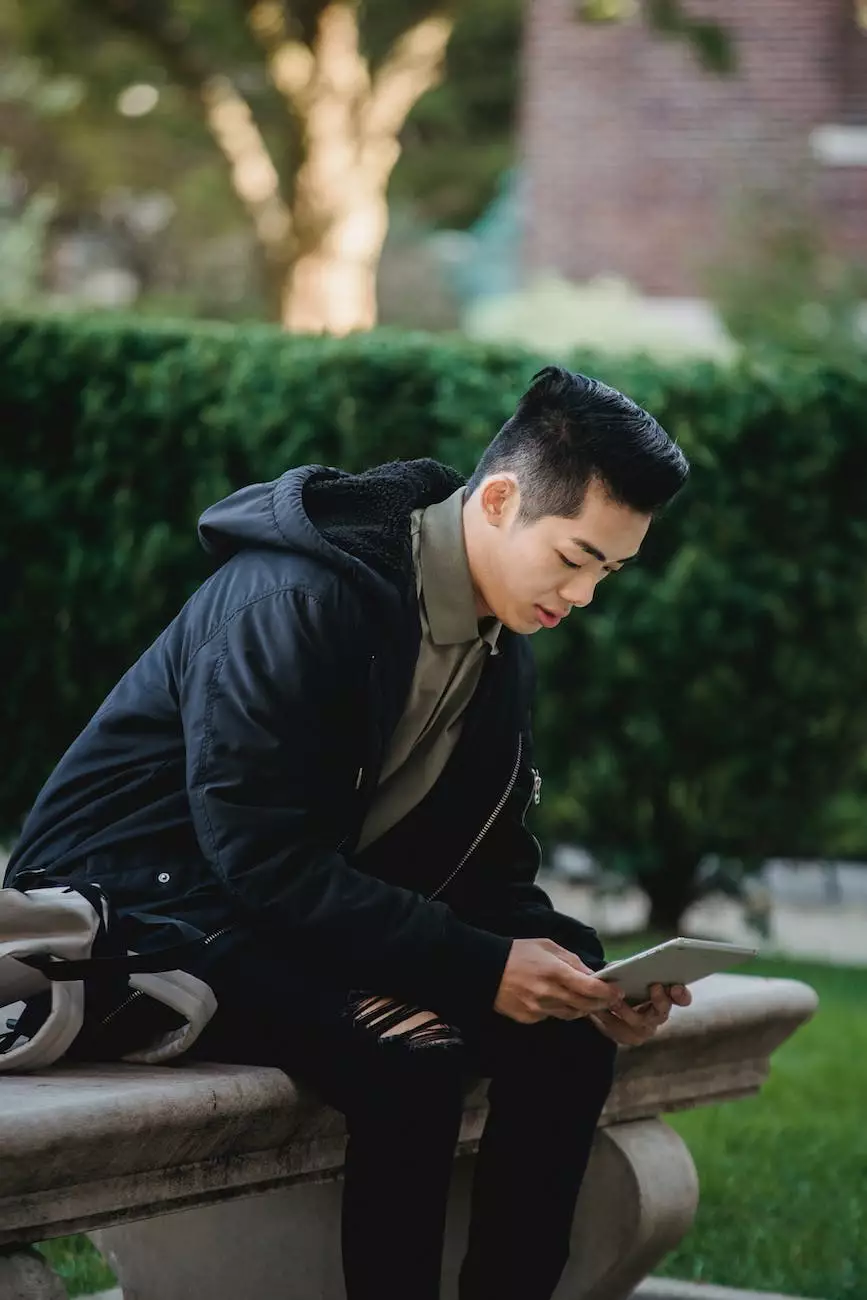How To Use Webmail From Within cPanel
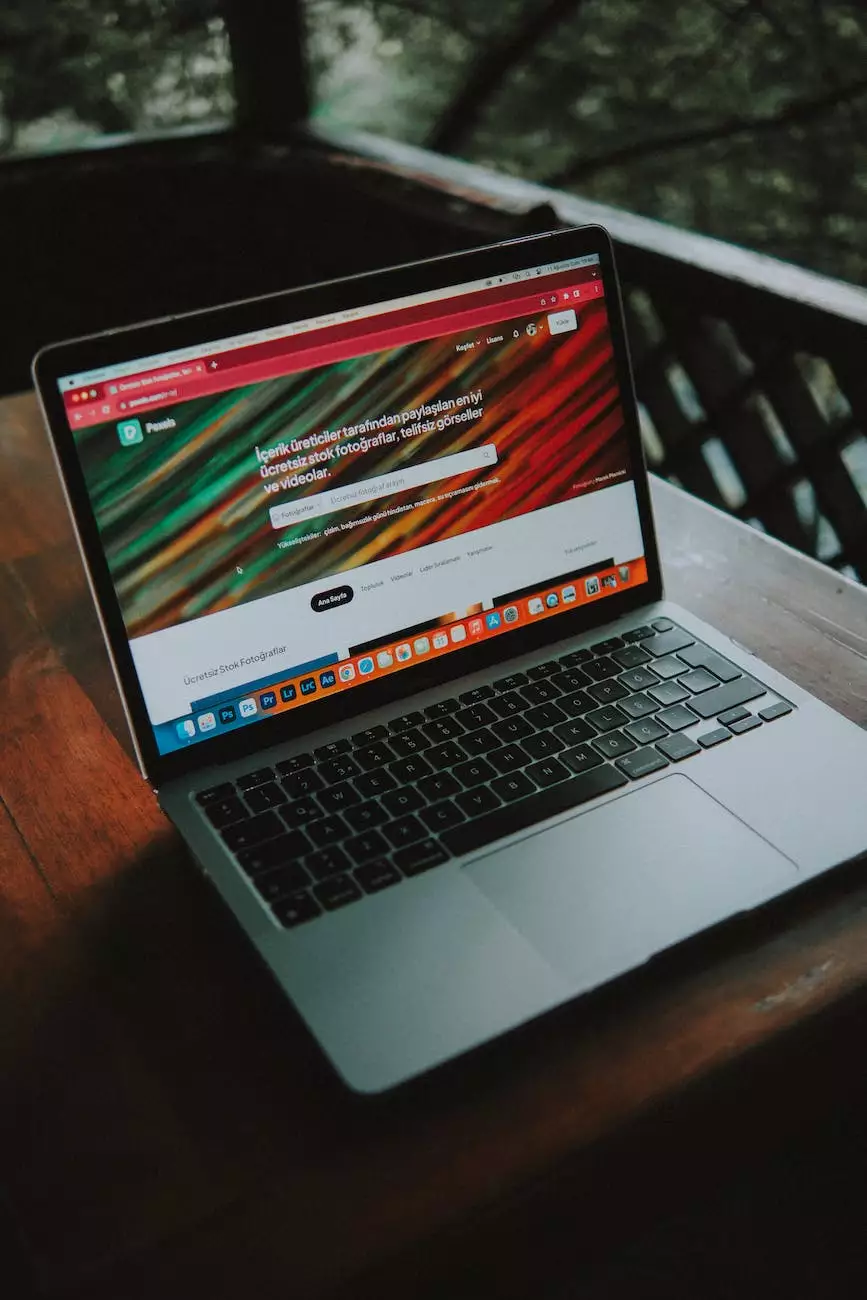
Introduction
Welcome to Tech Troop's comprehensive guide on using Webmail from within cPanel. In this guide, we will provide you with step-by-step instructions to efficiently manage your emails using Webmail. Whether you are new to cPanel or want to explore its powerful features, this guide is here to assist you.
Accessing Webmail
Before we dive into the details, let's first understand how to access Webmail from within cPanel. Follow these simple steps:
- Log in to your cPanel account using your credentials.
- Scroll down and look for the "Email" section.
- Click on the "Email Accounts" icon.
- Locate the email account you want to access and click on the "Check Email" option. This will open Webmail in a new tab.
The Webmail Interface
When you open Webmail, you will be presented with a user-friendly interface designed to streamline your email management. The interface typically includes:
- Inbox
- Sent
- Drafts
- Trash
- Spam
- Settings
Managing Emails
1. Sending Emails
Sending emails from Webmail is quick and straightforward. To compose and send a new email, follow these steps:
- Click on the "Compose" or "New Email" button.
- Enter the recipient's email address in the "To" field.
- Add a subject to your email.
- Type your message in the body section.
- If needed, you can attach files by clicking on the "Attach Files" button.
- Once your email is ready, click on the "Send" button to dispatch it.
2. Organizing Emails
Efficiently organizing your emails is essential to stay on top of your inbox. Webmail offers several features to help you manage and categorize your emails:
- Folders: Create folders to categorize your emails based on different criteria such as projects, clients, or personal. Organizing your emails into folders will save you time and make it easier to find specific emails when needed.
- Labels/Tags: Use labels or tags to further classify your emails. Assigning labels will allow you to filter and search for specific emails based on predefined criteria.
- Filters: Take advantage of filters to automatically sort incoming emails. By creating rules, you can automatically move emails to specific folders, mark them as important, or even forward them to other email addresses.
3. Advanced Features
Besides the basic functionalities, Webmail within cPanel offers advanced features to enhance your email management experience:
- Autoresponders: Set up automatic responses to incoming emails when you are unavailable. Customize the message, duration, and recipients to provide timely information to anyone who contacts you.
- Forwarders: Forward emails to another email address effortlessly. Use this feature to redirect emails from one mailbox to another, ensuring you never miss an important message.
- Spam Filters: Protect your inbox from unwanted spam emails by enabling the built-in spam filters. These filters will automatically move spam emails to the designated folder, keeping your inbox clean and clutter-free.
Conclusion
Congratulations! You have now learned how to use Webmail from within cPanel like a pro. With these step-by-step instructions and tips, you can efficiently manage your emails, saving time and staying organized. Remember, Webmail offers a range of functionalities and features to enhance your email management experience. Explore further to discover how you can customize and optimize your email workflows within cPanel's powerful environment. If you have any additional questions or need further assistance, feel free to reach out to our support team. Happy emailing!