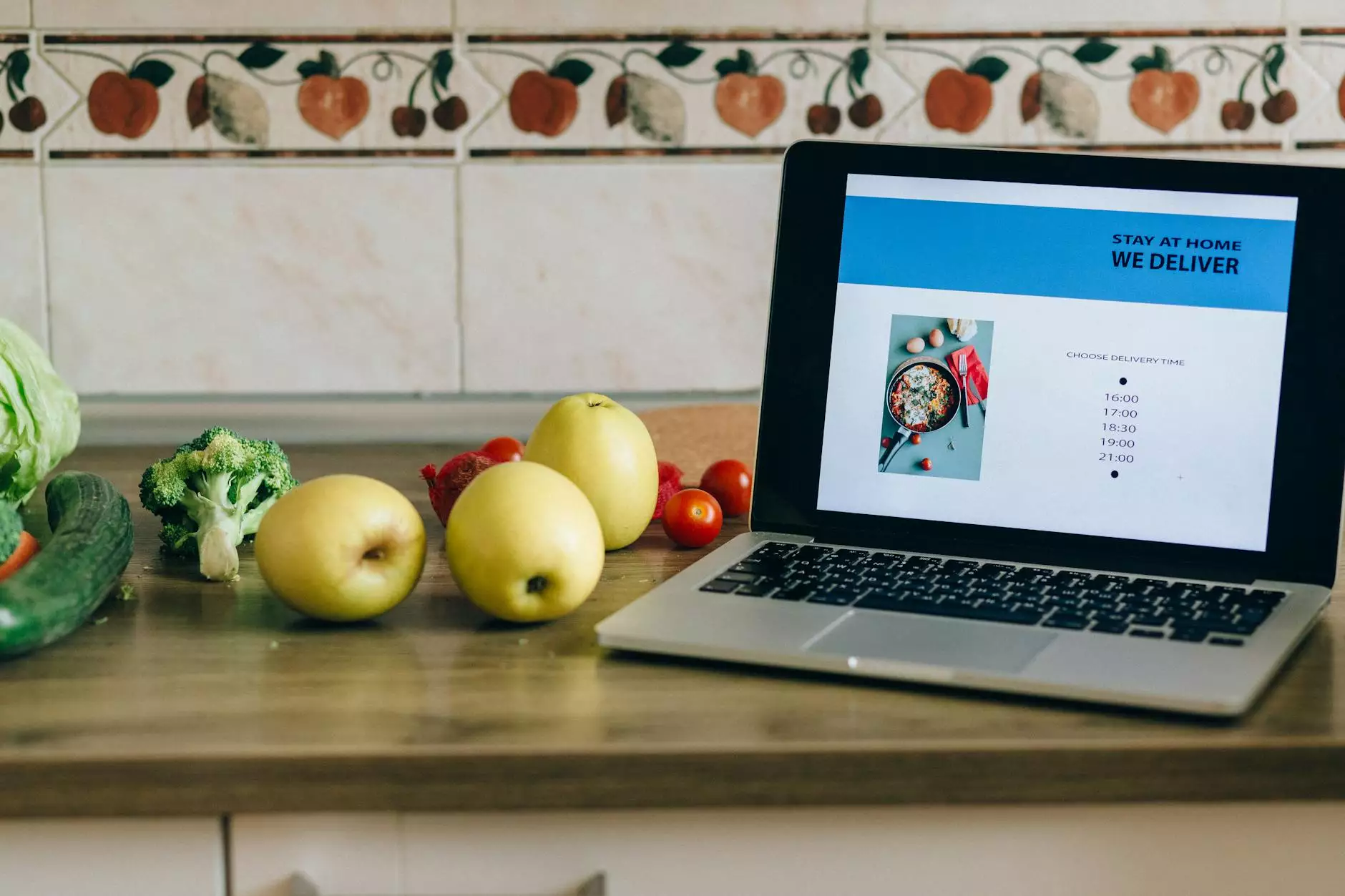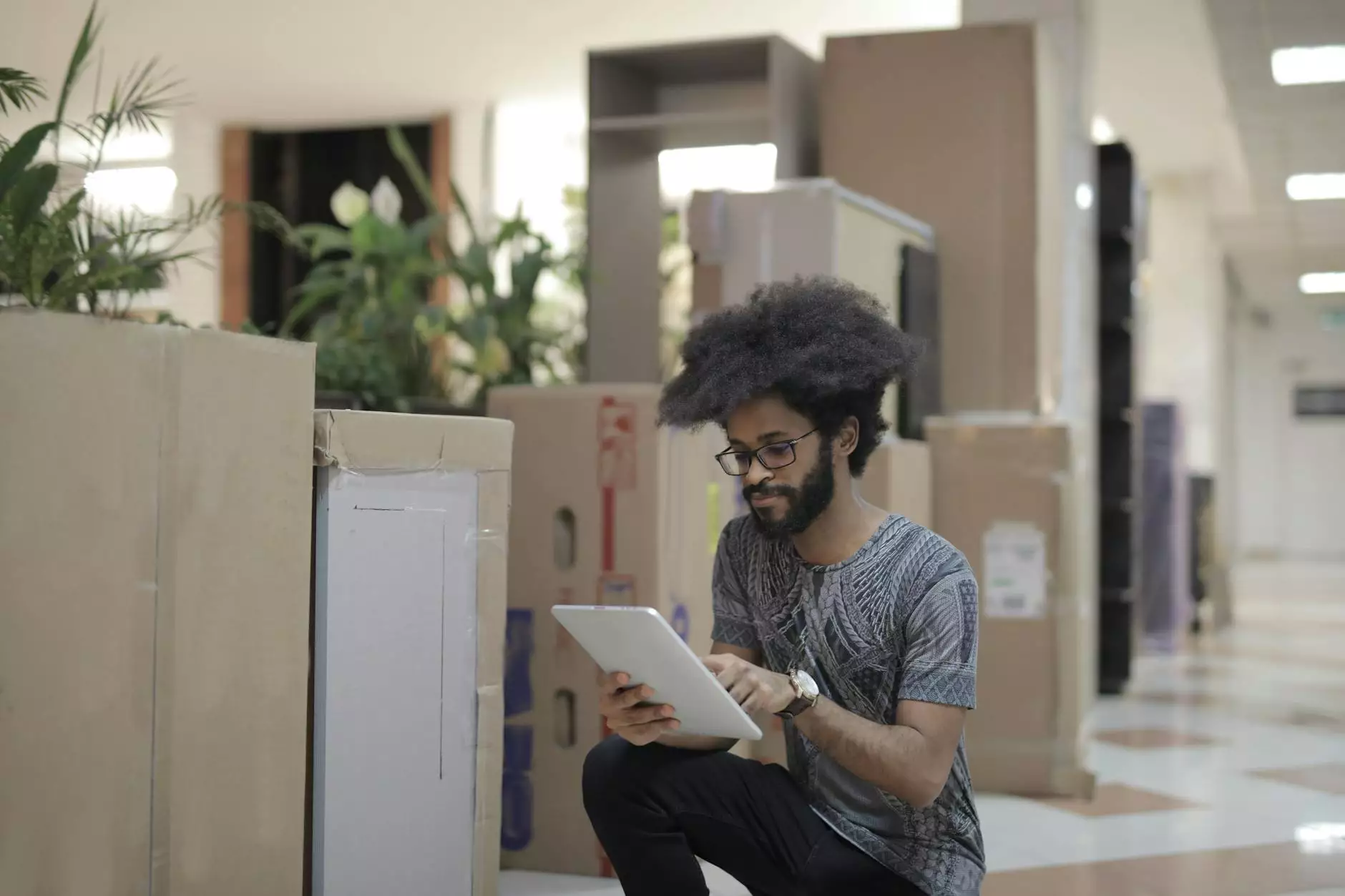How To Update Your Contact Information In cPanel
SEO
Welcome to Tech Troop's comprehensive guide on updating your contact information in cPanel. As a website owner, it is crucial to keep your contact details current and easily accessible for your visitors. In this guide, we will walk you through the simple steps needed to ensure your contact information remains up-to-date.
Why Is Updating Contact Information Important?
Accurate contact information allows your visitors to easily reach out to you for inquiries, assistance, or other important matters. Moreover, search engines value websites that provide reliable and up-to-date information, making it an important factor in improving your online presence and search engine rankings.
Step-by-Step Guide to Updating Contact Information in cPanel
Step 1: Log in to cPanel
The first step to updating your contact information is to log in to your cPanel account. Simply navigate to the cPanel login page and enter your credentials. If you are unsure how to access your cPanel account, contact your web hosting provider for assistance.
Step 2: Locate the "Contact Information" Section
Once you have successfully logged in to your cPanel account, locate the "Contact Information" section. This section may be found under various names such as "Preferences" or "Profile," depending on the cPanel theme your web hosting provider uses.
Step 3: Update your Contact Information
In the "Contact Information" section, you will find fields to update your contact details, including your name, email address, phone number, and mailing address. Carefully enter your updated information, ensuring its accuracy.
Remember to provide a professional email address and valid phone number that you regularly check. This will facilitate effective communication with your website's visitors, potential customers, or business partners.
Step 4: Save the Changes
After entering your updated contact information, ensure you save the changes. Look for a "Save" or "Update" button at the bottom of the page or within the section itself. Click on it to save your new contact details.
Step 5: Verify the Updated Information
Once you have saved the changes, it's essential to verify that your updated contact information is correctly displayed. Check each field to ensure accuracy and make any necessary adjustments if needed.
Important Considerations
When updating your contact information, keep the following considerations in mind:
- Ensure you update the information promptly whenever there are changes.
- Double-check the email address and phone number provided to avoid missing important messages or inquiries.
- Consider using a generic email address or contact form on your website to protect your personal information from spammers or bots.
- If you have different contact information for different purposes (e.g., sales inquiries, technical support), make sure to update those specific fields accordingly.
- Regularly review and update your contact information to reflect any changes in your business or organization.
Conclusion
Updating your contact information in cPanel is a simple yet essential task that ensures effective communication between you and your website's visitors. By following this step-by-step guide provided by Tech Troop, you can maintain accurate and up-to-date contact details, improving your online presence and better serving your audience.
Remember, keeping your contact information current not only enhances user experience but also assists in building credibility and trust. Take the necessary steps to update your contact information today and reap the benefits in the long run.