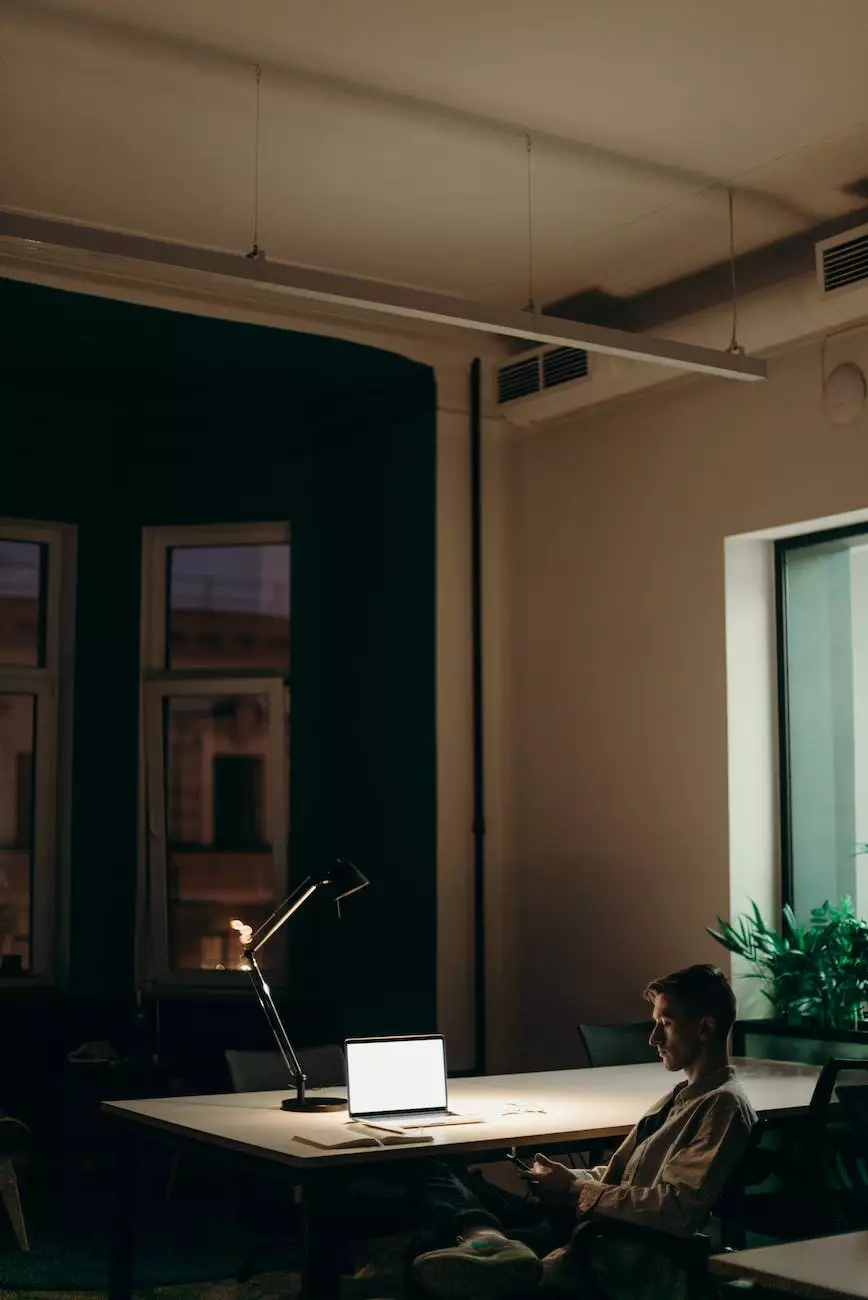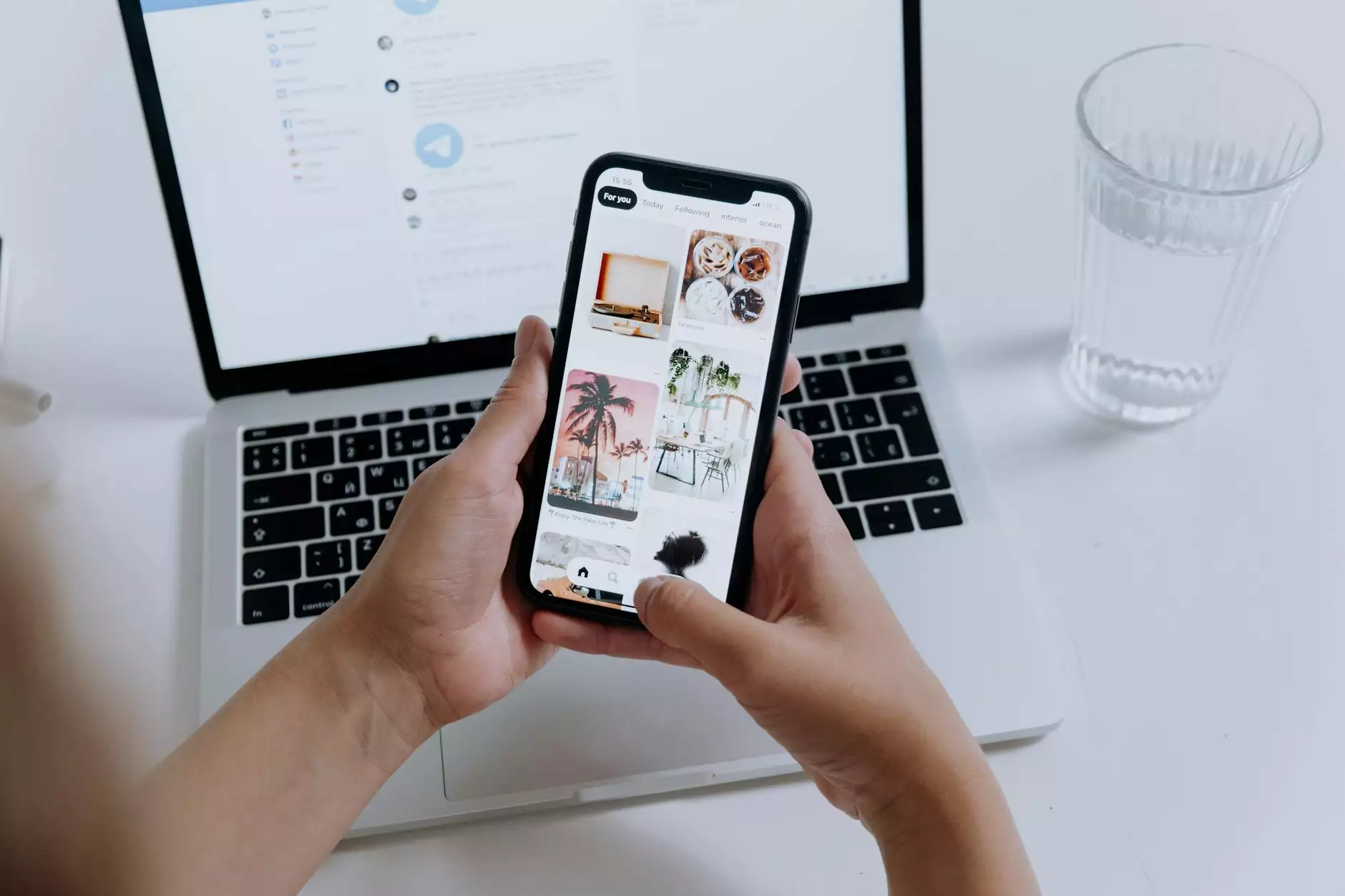How Do I Setup Outlook Express (Windows XP or older)
SEO
Introduction
Welcome to Tech Troop's comprehensive guide on setting up Outlook Express on Windows XP or older operating systems. Whether you're a new user or looking to upgrade, this guide will provide you with step-by-step instructions and troubleshooting tips to ensure a seamless setup process.
Step 1: Accessing Outlook Express
To begin the setup process, locate and open Outlook Express on your Windows XP or older computer. You can usually find it within the "Start" menu or on your desktop if you have previously pinned it there.
Step 2: Setting up Email Account
Once you have accessed Outlook Express, it's time to set up your email account. Follow these steps:
- Click on the "Tools" menu at the top of the screen.
- Select "Accounts" from the drop-down menu.
- In the "Internet Accounts" window, click on the "Add" button.
- Choose "Mail" from the list of options and click "Next".
- Enter your display name and click "Next".
- Enter your email address and click "Next".
- Choose the appropriate incoming and outgoing mail servers provided by your email service provider.
- Enter your account username and password.
- Click "Next" and then "Finish" to complete the setup process.
Step 3: Configuring Server Settings
Configuring the server settings correctly is crucial for proper email functionality. Follow these steps:
- Click on the "Tools" menu at the top of the screen and select "Accounts".
- In the "Internet Accounts" window, select the email account you just set up and click on the "Properties" button.
- Within the "Properties" window, navigate to the "Servers" tab.
- Ensure that the incoming mail server (POP3 or IMAP) and outgoing mail server (SMTP) are correctly configured.
- Verify the port numbers, secure connection settings, and authentication requirements as specified by your email service provider.
- Click "OK" to save the changes.
Step 4: Testing and Troubleshooting
Before you start using Outlook Express for your email needs, it's important to test the setup and address any potential issues. Follow these guidelines:
- Send a test email to yourself or a colleague to ensure that your outgoing mail is functioning correctly.
- Verify that you can receive incoming emails without any problems.
- If you encounter any issues, double-check your settings and consult the troubleshooting section of your email service provider's website.
- You can also reach out to our knowledgeable Tech Troop support team for assistance.
Conclusion
Congratulations! You have successfully set up Outlook Express on your Windows XP or older operating system. By following our comprehensive guide, you can now enjoy the benefits of using this popular email client. Should you encounter any further issues or require additional assistance, don't hesitate to reach out to the Tech Troop team. We are here to ensure your web hosting and domain name needs are met with superior support and excellent service.