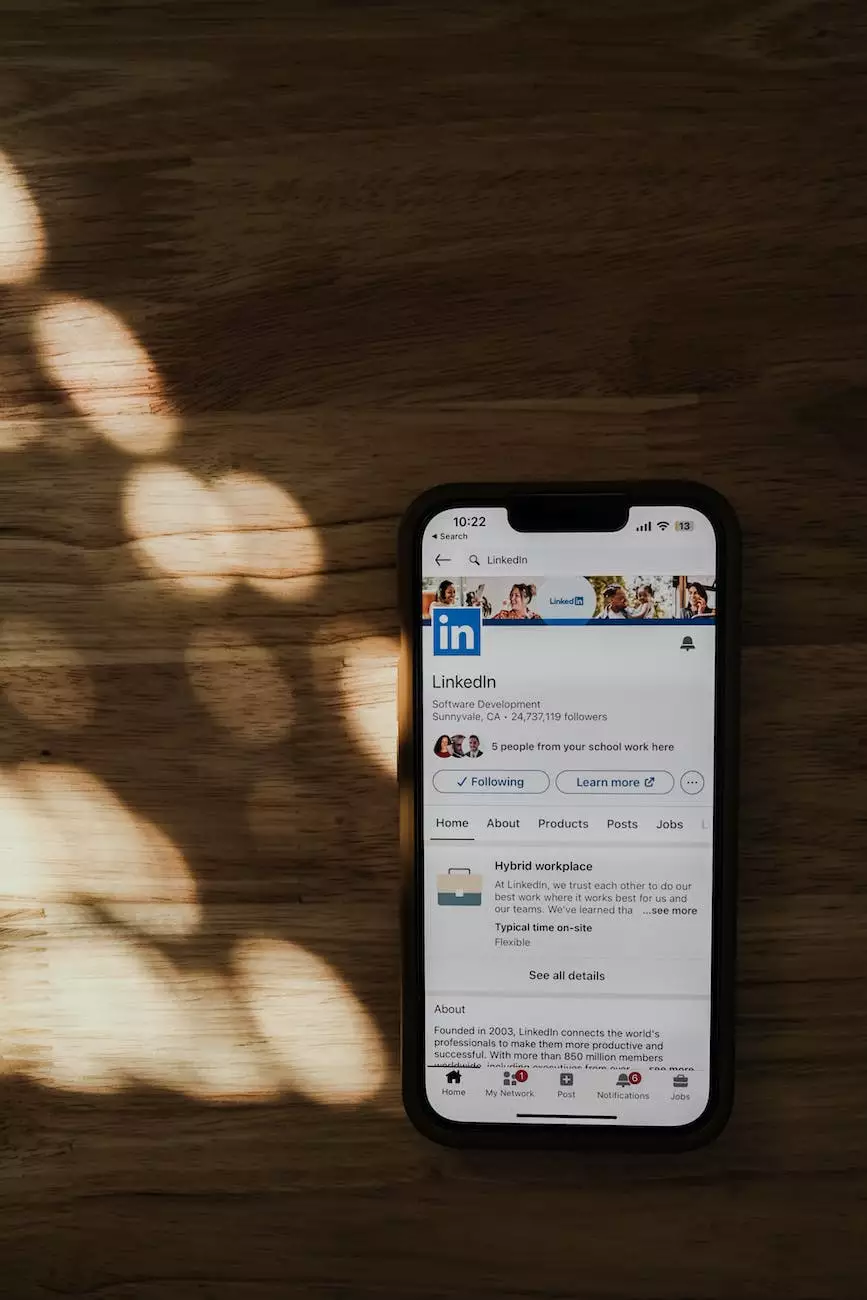How To Delete An Email Account In Thunderbird
SEO
Welcome to Tech Troop's comprehensive guide on how to delete an email account in Thunderbird. Thunderbird is a popular email client that offers a range of features and functionalities. If you're looking to remove an email account from Thunderbird, follow our step-by-step instructions below.
Step 1: Open Thunderbird
To begin the process of deleting an email account in Thunderbird, you need to open the Thunderbird application on your computer. Look for the Thunderbird icon in your applications folder or on your desktop and double-click to launch the program.
Step 2: Access Account Settings
Once Thunderbird is open, go to the top menu and click on "Tools." From the drop-down menu, select "Account Settings." This will open a new window with a list of all the email accounts you have configured in Thunderbird.
Step 3: Select the Account to Remove
In the Account Settings window, locate the email account you want to delete from Thunderbird. Click on the account to select it. You can identify the account by its name or email address.
Step 4: Remove the Account
After selecting the email account, look for the "Account Actions" button near the bottom-left corner of the window. Click on it to open a drop-down menu of actions. From this menu, choose "Remove Account." Thunderbird will display a confirmation dialog to ensure you want to proceed with the deletion.
Confirm your decision by clicking on "Remove" or "Delete" (the exact wording may vary depending on your Thunderbird version). Thunderbird will remove the selected email account from its list, effectively deleting it from the application.
Step 5: Close Account Settings and Restart Thunderbird
Once you have successfully deleted the email account, close the Account Settings window. To ensure the changes take effect, restart Thunderbird. You can do this by clicking on "File" in the top menu and selecting "Exit." Then, relaunch Thunderbird from your applications folder or desktop icon.
Conclusion
Congratulations! You have successfully deleted an email account in Thunderbird. Removing unwanted accounts can help declutter your email client and improve efficiency. Remember to double-check that you have backed up any important emails or data associated with the account before deleting it to avoid any accidental data loss. If you have any further questions or need additional assistance, feel free to reach out to our expert team at Tech Troop.
About Tech Troop
Tech Troop is a trusted source of expert advice on computers, electronics, and technology - web hosting and domain names. We specialize in providing comprehensive guides, troubleshooting assistance, and industry insights to help you make informed decisions. Whether you're a beginner or an experienced techie, Tech Troop is here to empower you with knowledge and support.
Computers Electronics and Technology - Web Hosting and Domain Names
As part of our commitment to providing top-notch resources, Tech Troop covers a wide range of topics within the Computers Electronics and Technology category. Our focus on web hosting and domain names ensures that you have access to reliable information and guidance in managing your online presence. From choosing the right hosting provider to domain name registration, we've got you covered.
Stay Connected with Tech Troop
To stay updated with the latest technology trends, tips, and news, be sure to follow Tech Troop on our social media channels and subscribe to our newsletter. Don't miss out on valuable information that can enhance your digital experience.