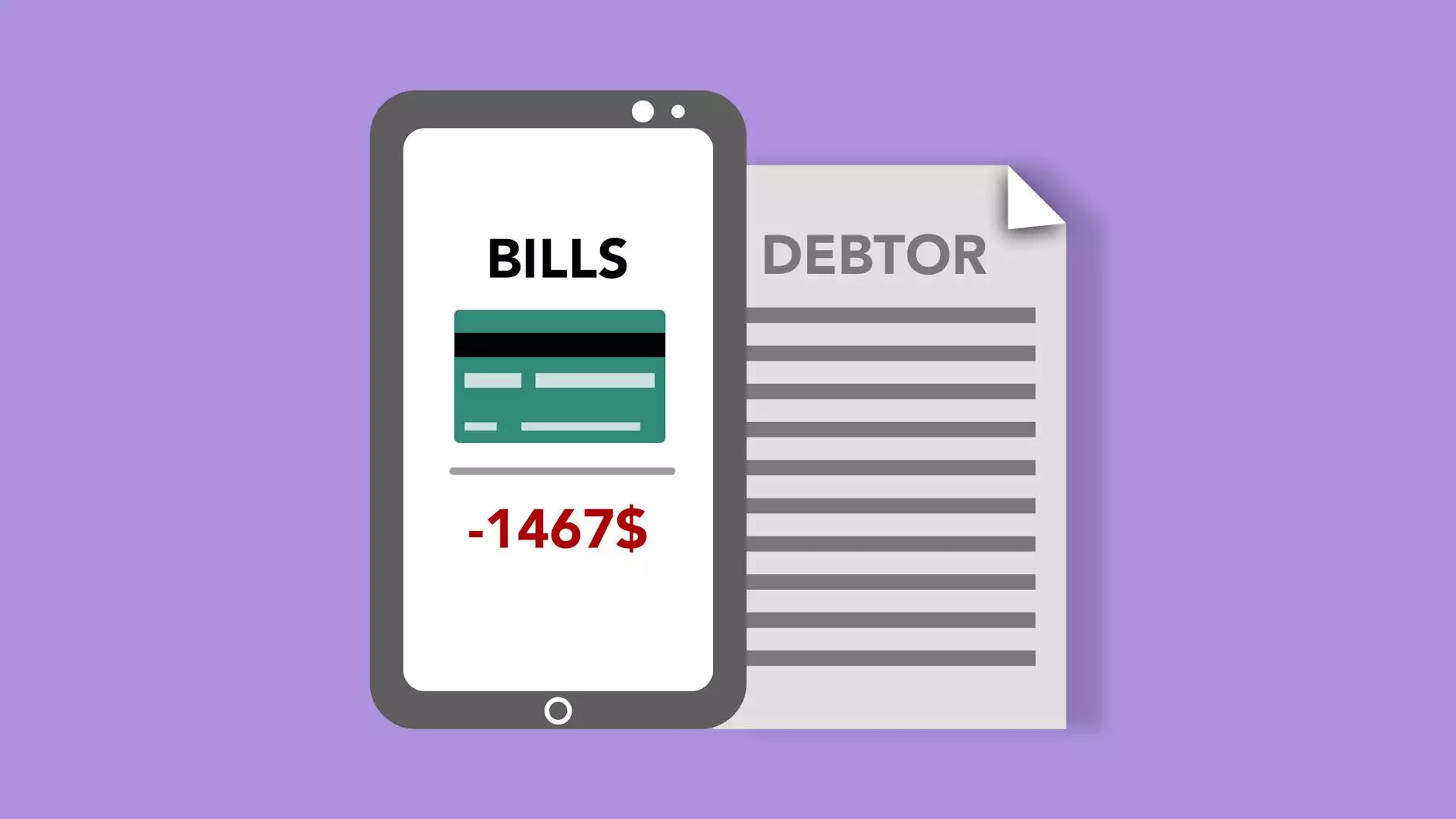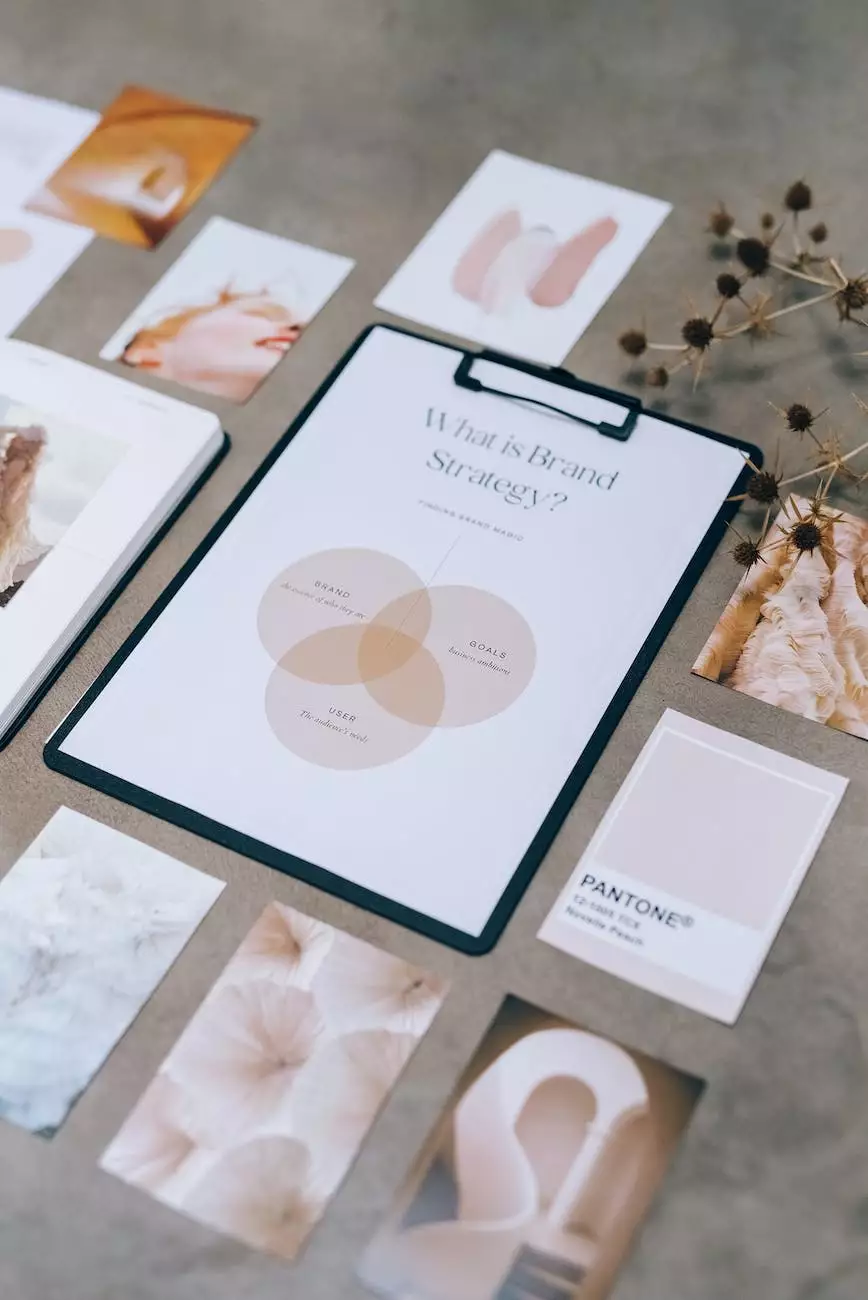How To Change The Header In WordPress - Vertical Web
SEO
Welcome to Tech Troop's comprehensive guide on how to change the header in WordPress. If you are looking to customize your website's header and make it truly unique, you've come to the right place. In this guide, we will walk you through each step, providing detailed instructions and tips to ensure a seamless and successful header customization process.
Why Change the Header in WordPress?
Your website's header is an essential element that represents your brand identity and helps create a strong first impression. By customizing your header, you can make your website stand out from the competition, reinforce your brand message, and improve overall user experience.
Step-by-Step Guide: Changing the Header in WordPress
Follow these steps to change the header in WordPress:
- Access Your WordPress Dashboard
- Navigate to the Theme Customizer
- Select the Header Settings
- Upload Your Custom Header Image
- Adjust Header Dimensions and Position
- Save and Publish
In order to make any changes to your WordPress website, you need to access the WordPress dashboard by logging in with your username and password. Once logged in, you will have full control over your site's design and functionality.
Once you are inside the WordPress dashboard, find the "Appearance" tab in the left-hand sidebar. Click on it, and a dropdown menu will appear. Choose the "Customize" option from the list, and you will be directed to the Theme Customizer interface.
Within the Theme Customizer, look for the "Header" or "Header Settings" option. This can vary depending on the theme you are using. Click on it, and you will be able to make various changes to your header, such as logo placement, background image, text color, and more.
In the header settings, you will find an option to upload a custom header image. Click on this option and select the image file you want to use as your header. Make sure the image aligns with your brand identity and accurately represents your website's purpose.
Most themes allow you to adjust the dimensions and position of your header image. Depending on your preferences, you can resize and reposition the header to achieve the desired look. Experiment with different settings until you are satisfied with the result.
Once you have made all the necessary changes to your header, click on the "Save" or "Publish" button within the Theme Customizer to apply the modifications to your live website. It's crucial to save your changes regularly to avoid losing any progress.
Tips for Customizing Your WordPress Header
Here are some helpful tips to keep in mind while customizing your WordPress header:
- Consistency is Key: Ensure that your header design aligns with your overall website aesthetics and brand identity. Consistent branding helps create a cohesive and professional look.
- Optimize for Different Devices: Make sure your header is responsive and appears correctly on various screen sizes and devices, including desktops, tablets, and mobile phones. Test your website on different devices to ensure optimal user experience.
- Use High-Quality Images: If you decide to use an image in your header, ensure it is of high quality and relevant to your website's content. Blurry or pixelated images can negatively impact your site's overall appearance and credibility.
- Keep it Simple: Avoid cluttering your header with excessive elements or text. A clean and minimalist design often resonates better with users and enhances readability.
- Consider SEO: Incorporate relevant keywords in your header text or image alt tags to improve visibility in search engine results. However, avoid keyword stuffing or any practices that may violate search engine guidelines.
Conclusion
Congratulations! You have successfully learned how to change the header in WordPress. By following this step-by-step guide and implementing the tips provided, you can create a header that truly reflects your brand identity and engages visitors. Remember to regularly update and refine your header to stay ahead in the dynamic online landscape. For more helpful resources on web hosting and domain names, visit Tech Troop, your go-to destination for all things tech-related!